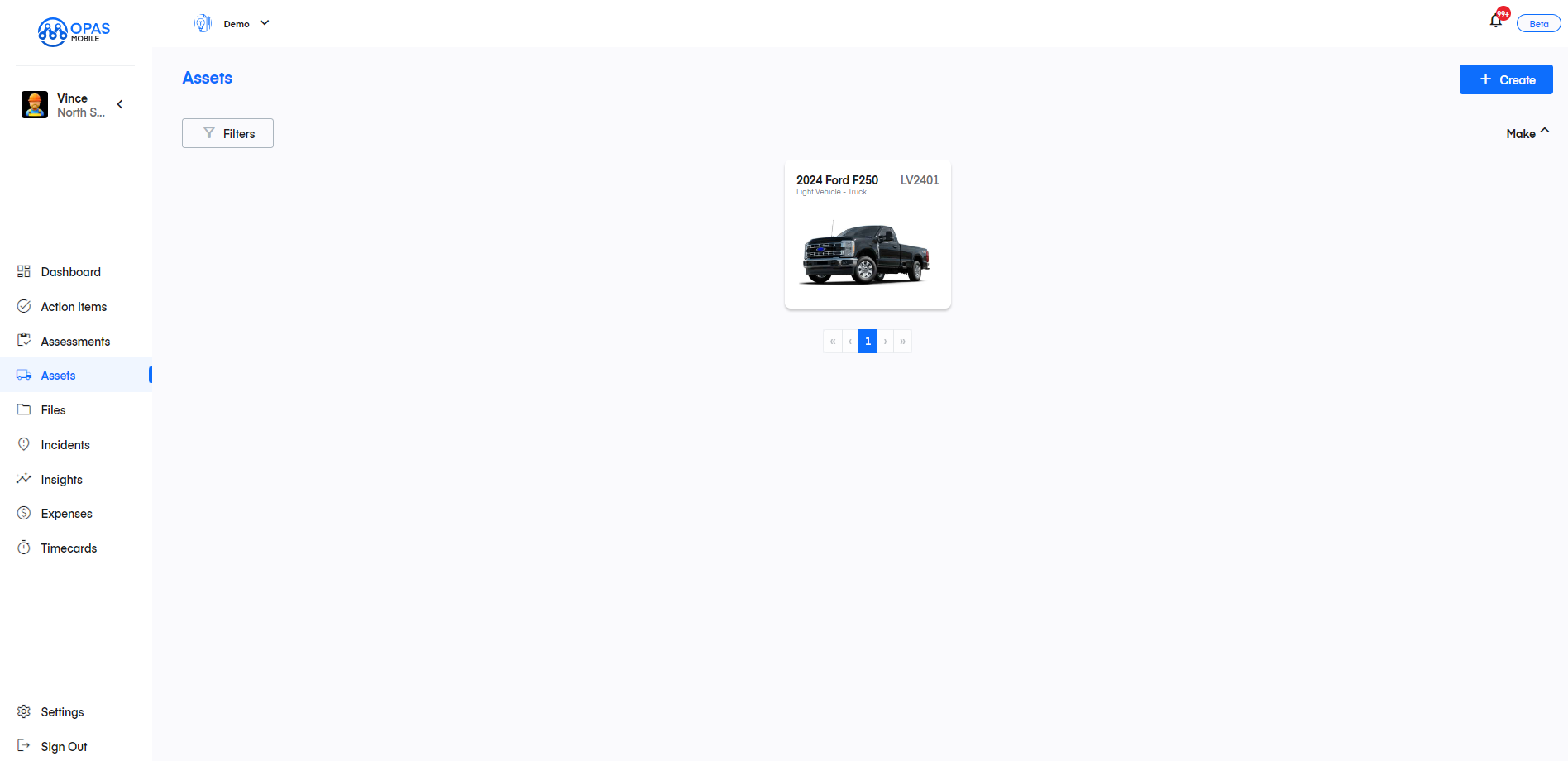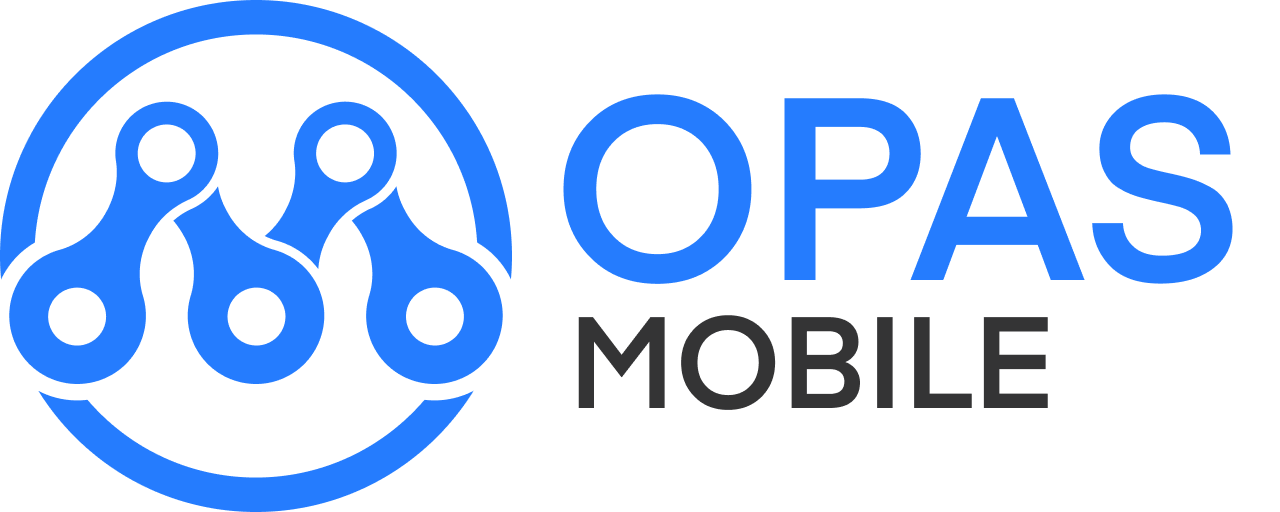Add An Asset [Desktop]
Adding assets of any kind is quick and easy. Creating a new asset can be done on mobile, but we recommend using desktop as it is generally easier.
From the dashboard, click Assets in the left menu
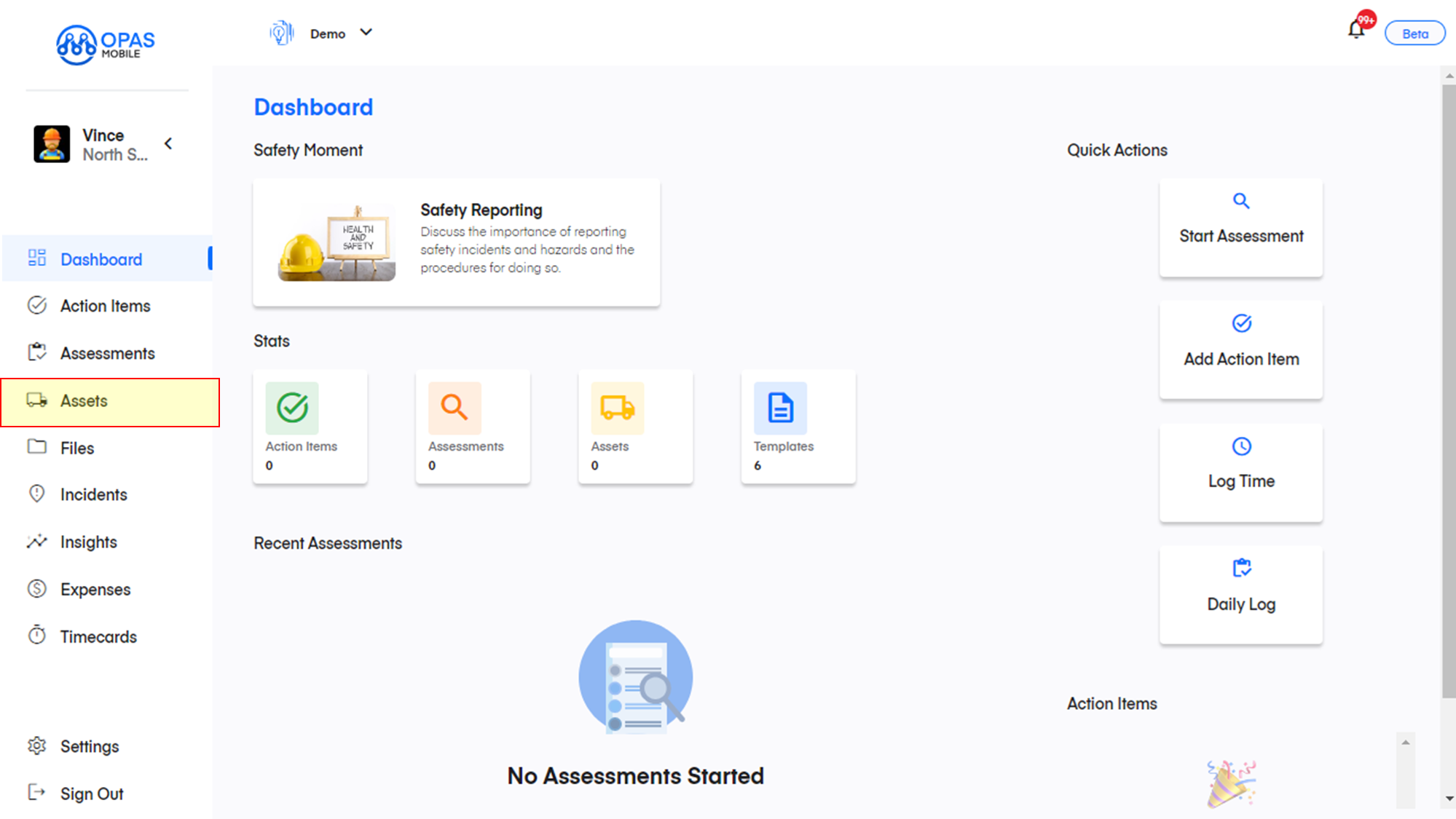
Click Create in the top left
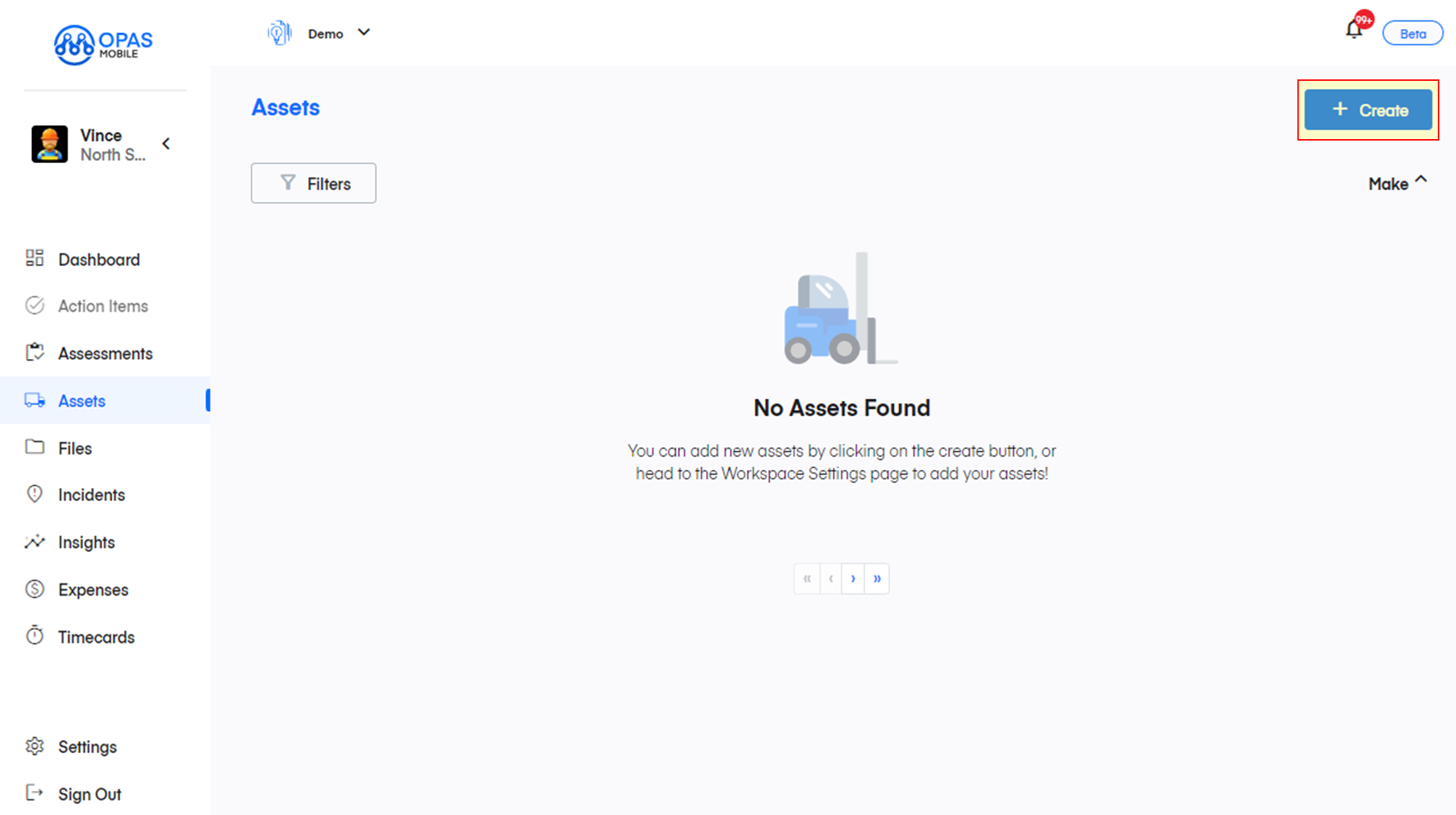
Fill in the basic info such as type and subtype, make and model
Click Next to save and go to the next screen
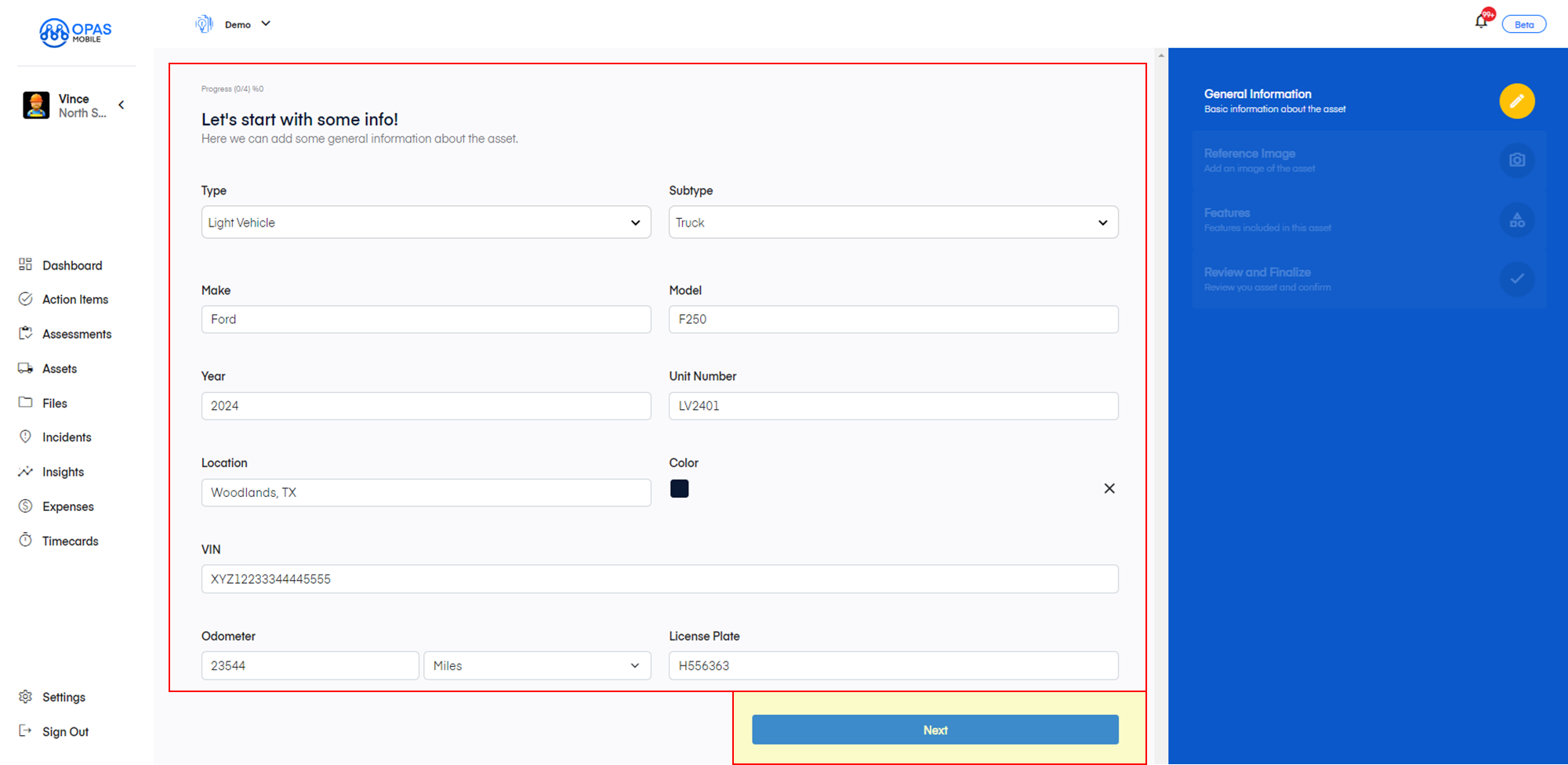
Optional: Add an image by clicking the pencil icon to edit the default image, then selecting an image from your computer (or take a photo with your phone) and then click Next.
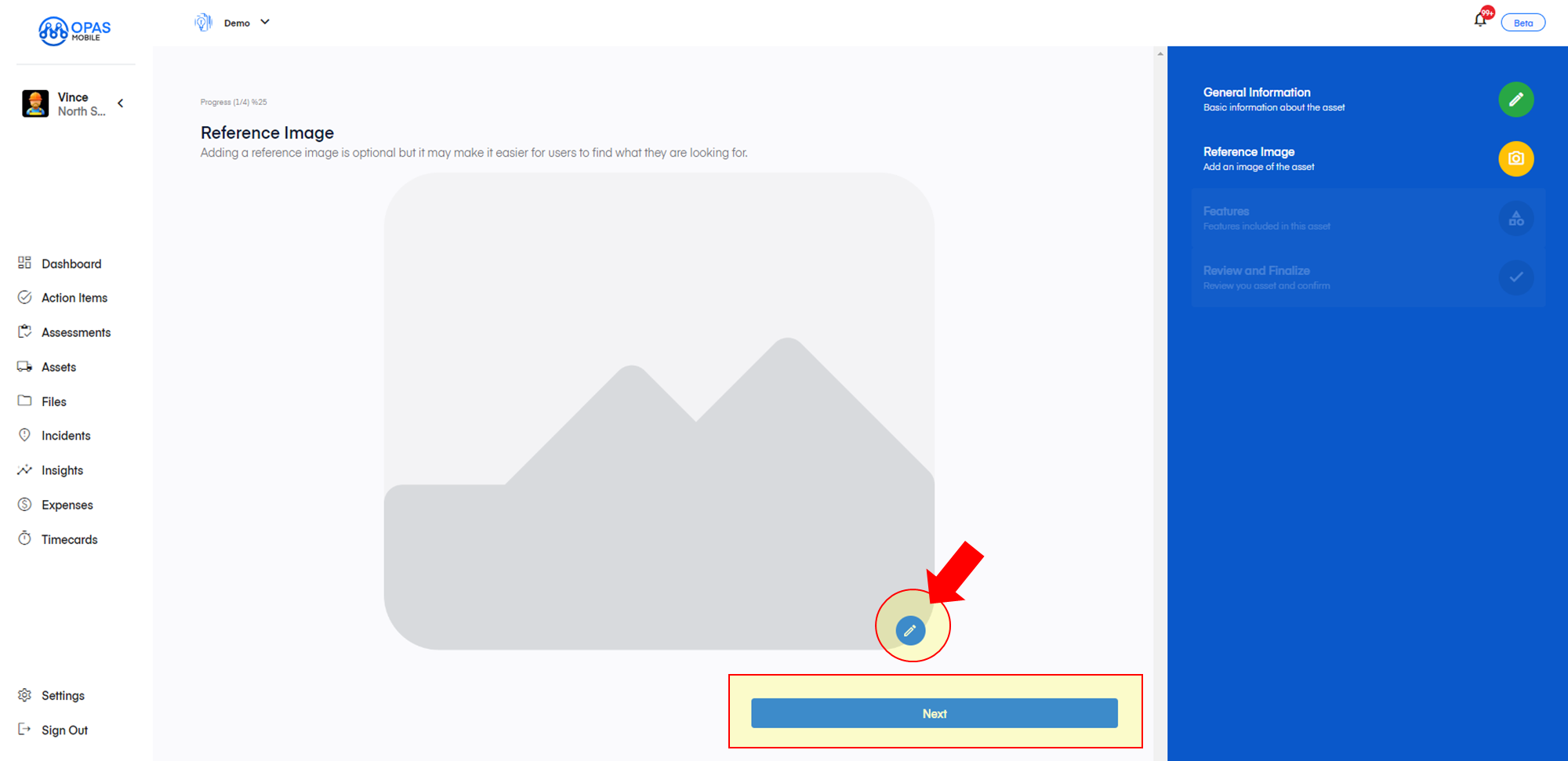
Optional: Add features for the asset - this is commonly used to track attachments and additions to fleet such as first aid kits, fire extinguishers and amber beacons to show which trucks are "site-ready" but can be used to track any feature you wish!
Add the feature name and description (optional) and click Add, repeating until all features are added
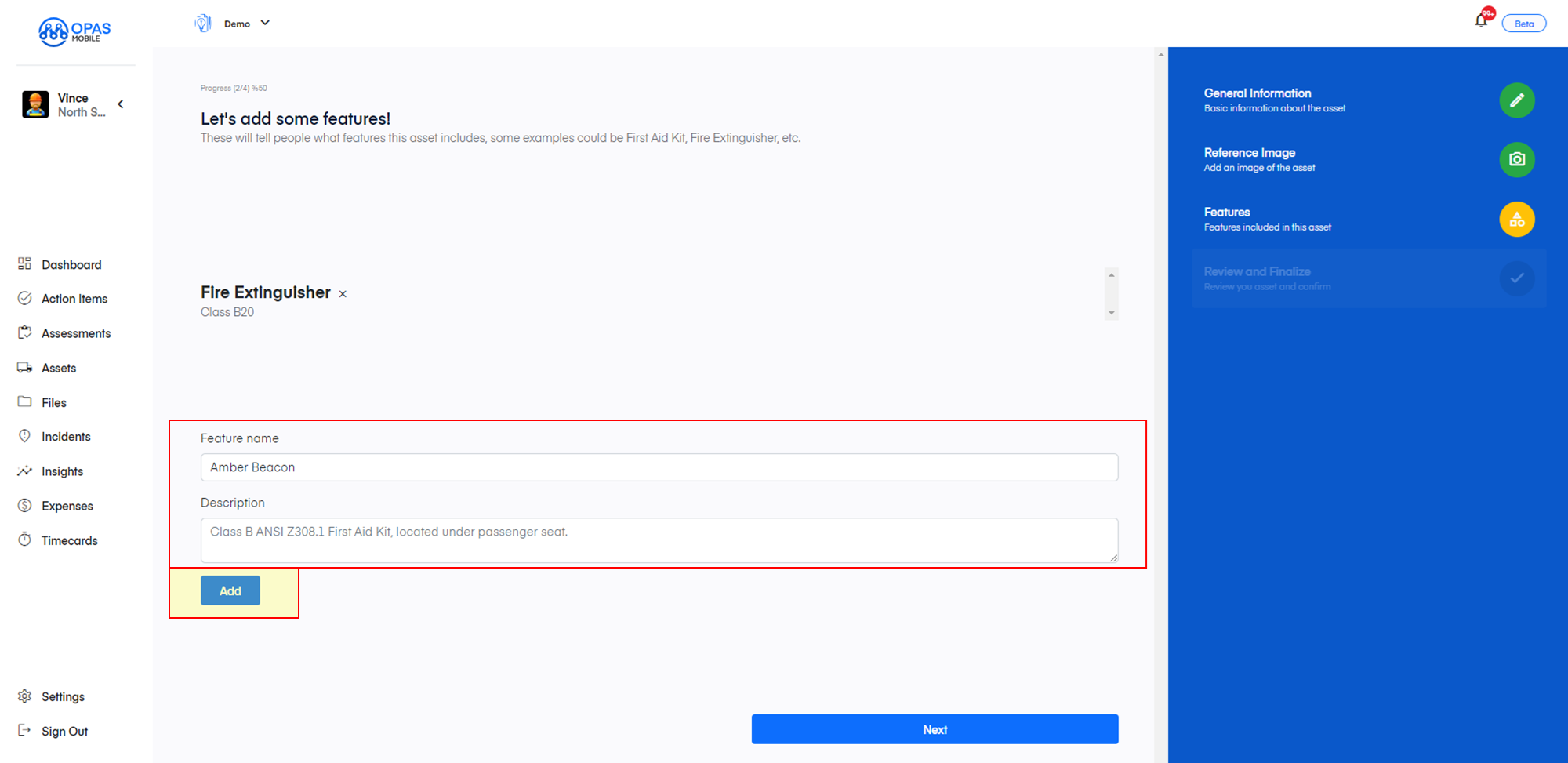
Once complete, click Next
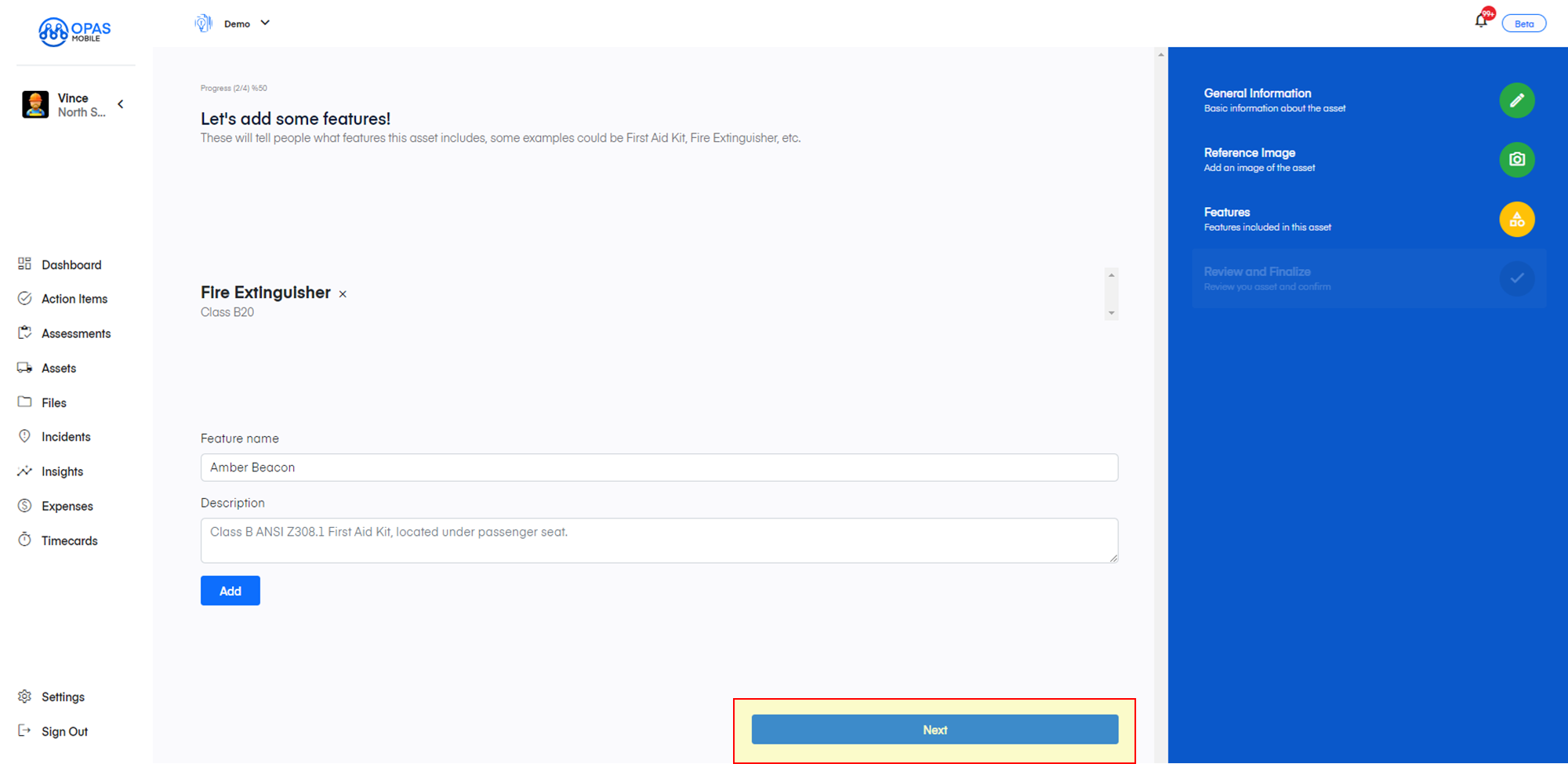
Final Review
Ensure all the details are correct and click Publish. You can always make changes in the future.
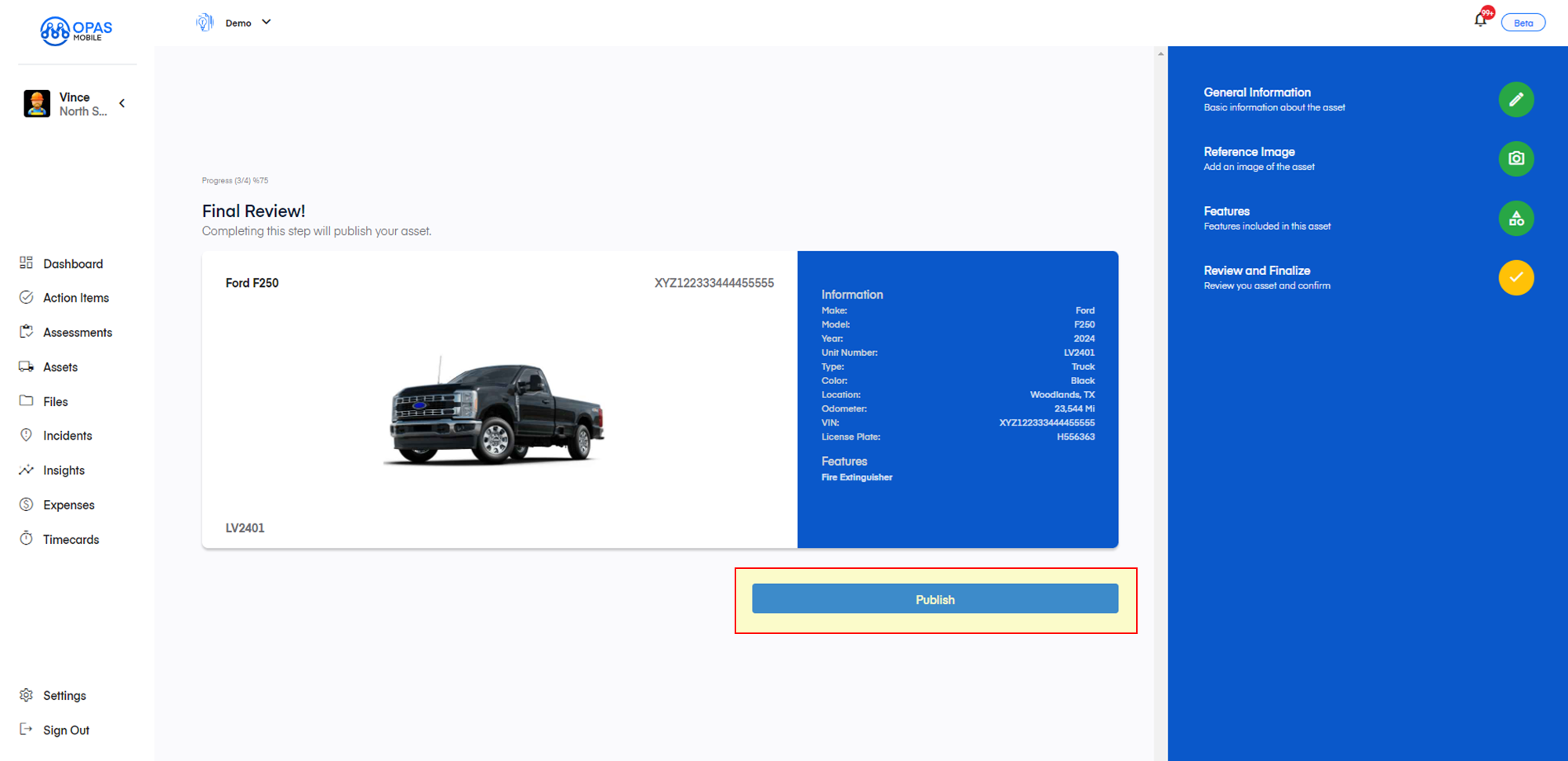
Complete!
Your first asset is added! It's ready for use instantly within this workspace. You can also share assets between workspaces.