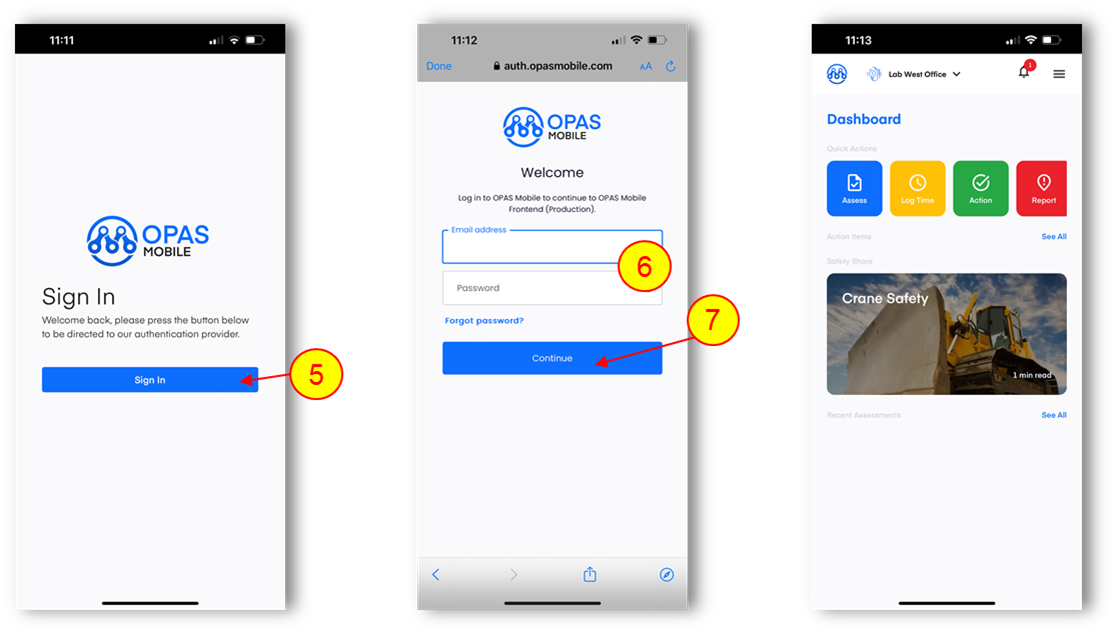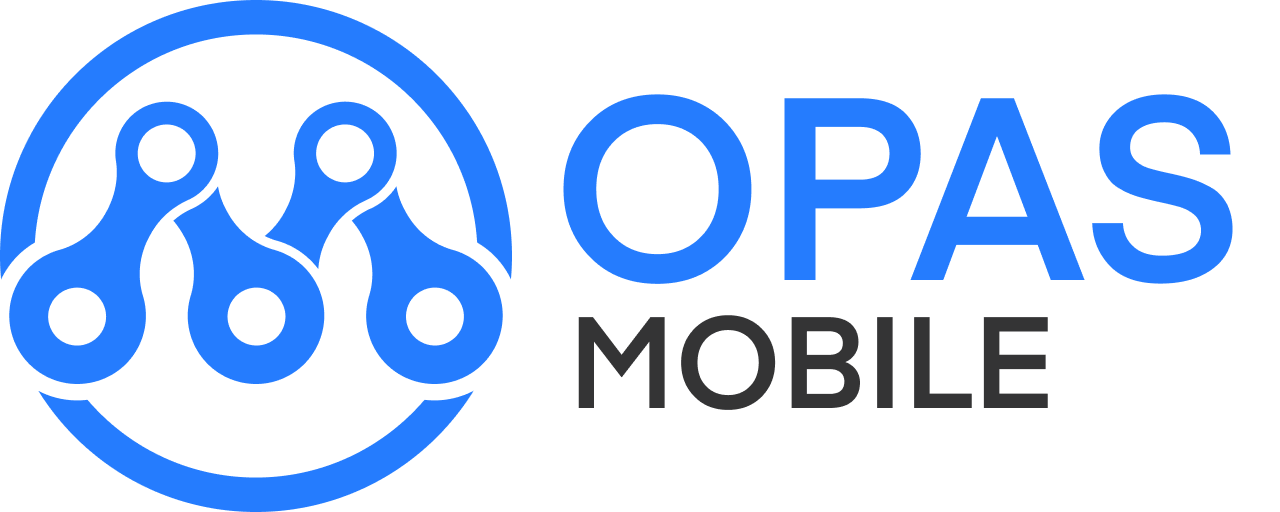Logging In [MOBILE]
To log in, open https://www.opasmobile.com/
1.Click the menu button
2.Click SIGN IN
3.Scroll all the way down to the bottom. Your company uses the newest version - ‘V2.0’
4.Click on V2.0 (your company uses the most recent version!)
NOTE: There is no app to download - you don’t need to use the App Store
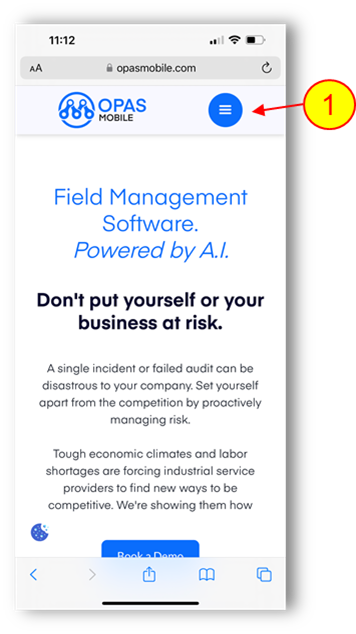
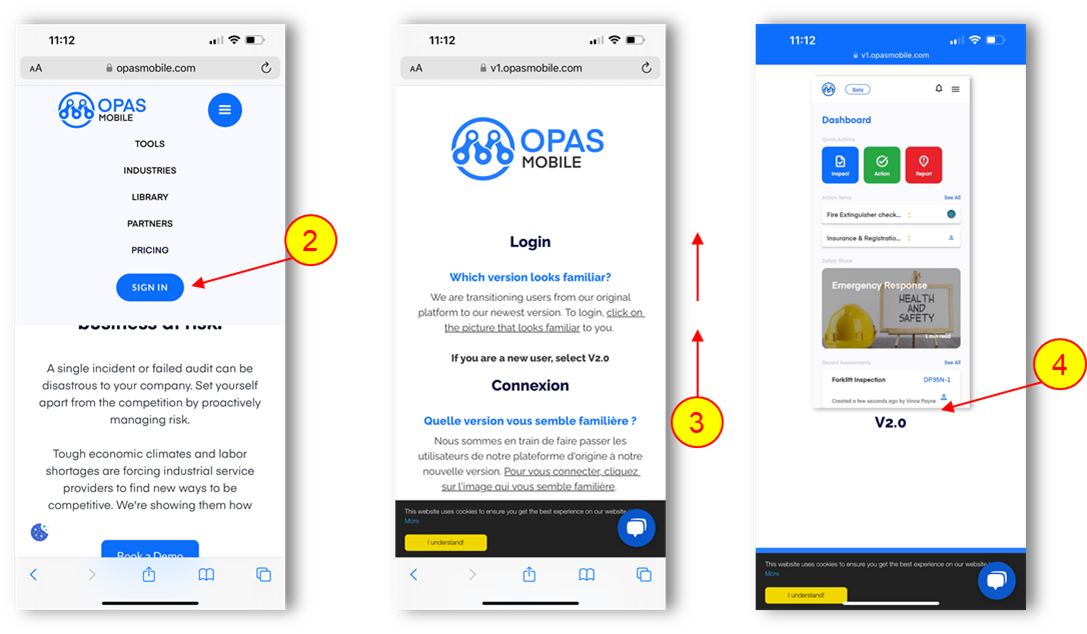
5.Click SIGN IN
6.Enter your email and password. If you haven’t received a login, contact your company admin. If you’ve forgotten your password, you can reset it yourself by clicking FORGOT PASSWORD
NOTE: If you previously used an older version of OPAS Mobile, your password will have changed. Your company admin will send out a registration email to set up your new account.
7.Click CONTINUE
You are now logged in. You will see the dashboard.
NOTE: There is no app to download - you don’t need to use the App Store