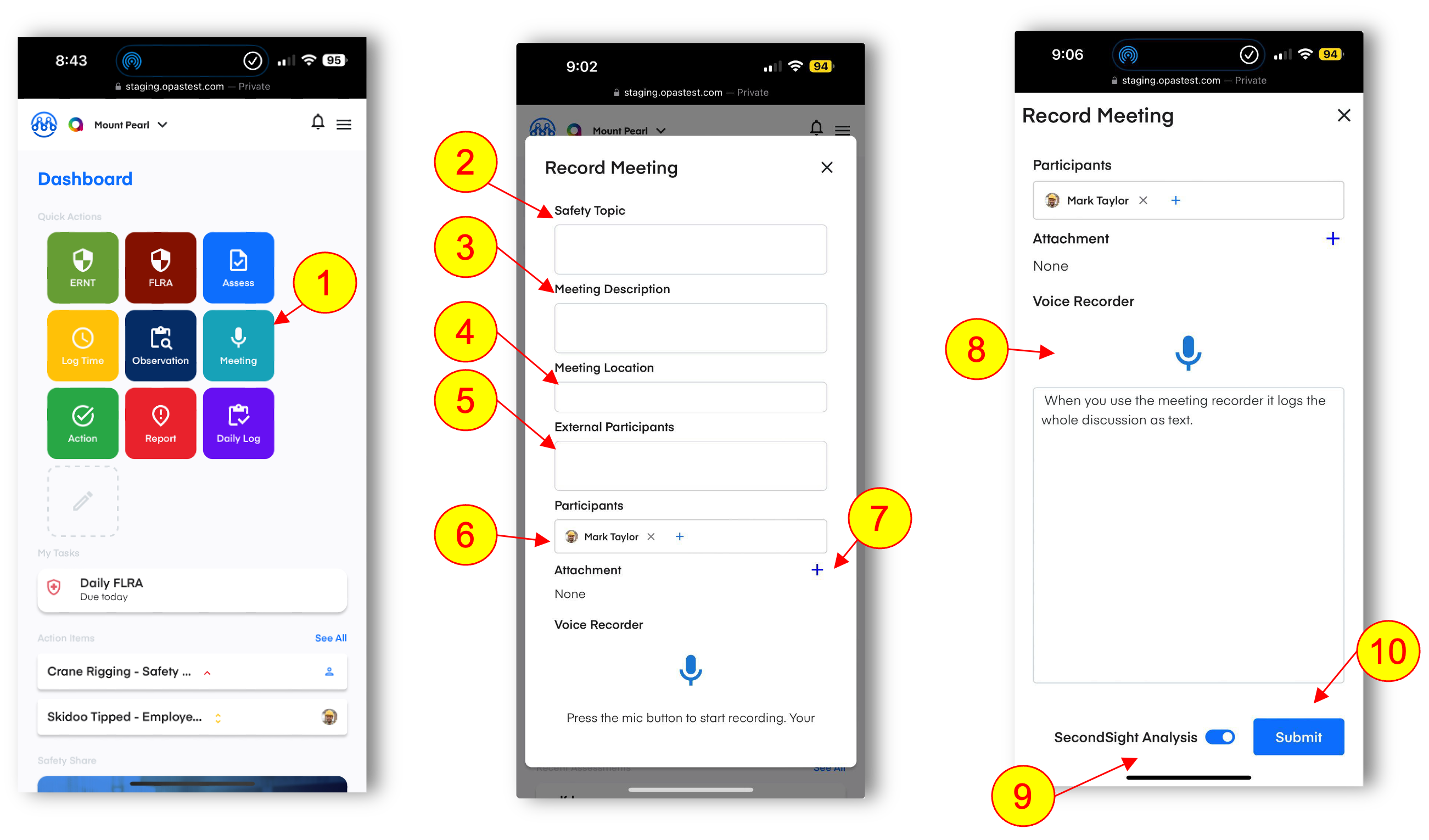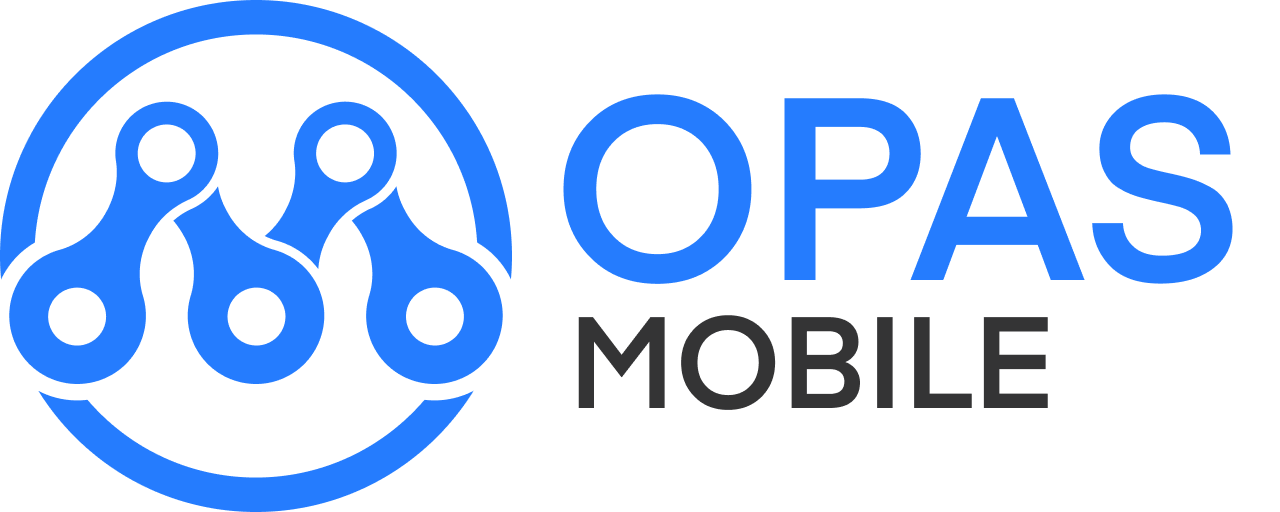Record a Meeting
Meetings of all types can be logged in seconds using the meeting tool.
1.Click the Meeting button from the home screen
2.Enter the safety topic (‘Safety Share’) from the meeting.
NOTE: If you start a meeting from our daily safety share by clicking the Mic icon next to it on the home screen, the safety share is automatically populated.
3.Enter the meeting description
4.Enter the meeting location
5.Optional: Enter 3rd party external participants
6.Select internal participants from the list
7.Optional: Add attachments (photos, files etc.) relevant to the meeting
8.Optional: Click the Mic icon to start recording the meeting. This will create a ‘speech to text’ record of your meeting. Click the mic a second time to stop recording. You can then edit the text as normal if you need to make changes.
NOTE: You may see a pop-up asking for permission to use the microphone on your device. This is an experimental feature that some companies have opted into - you may not see the voice to text recorder.
9.SecondSight - our AI safety analysis tool is automatically turned on but can be toggled off if required.
10.Click Submit