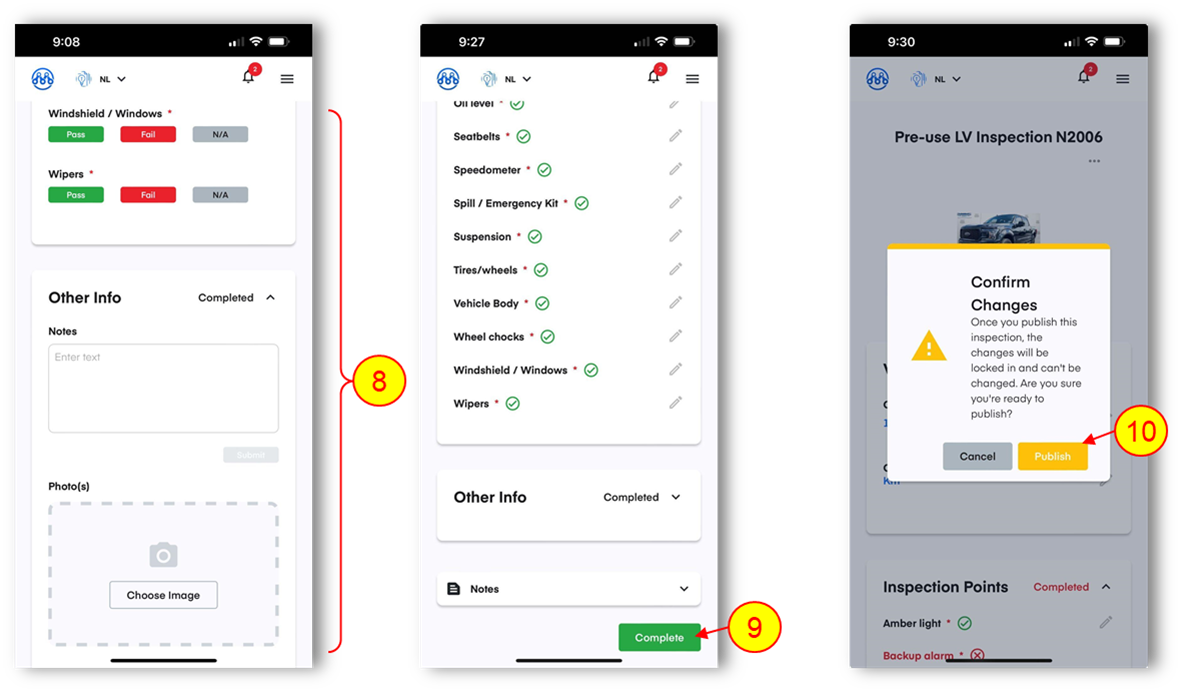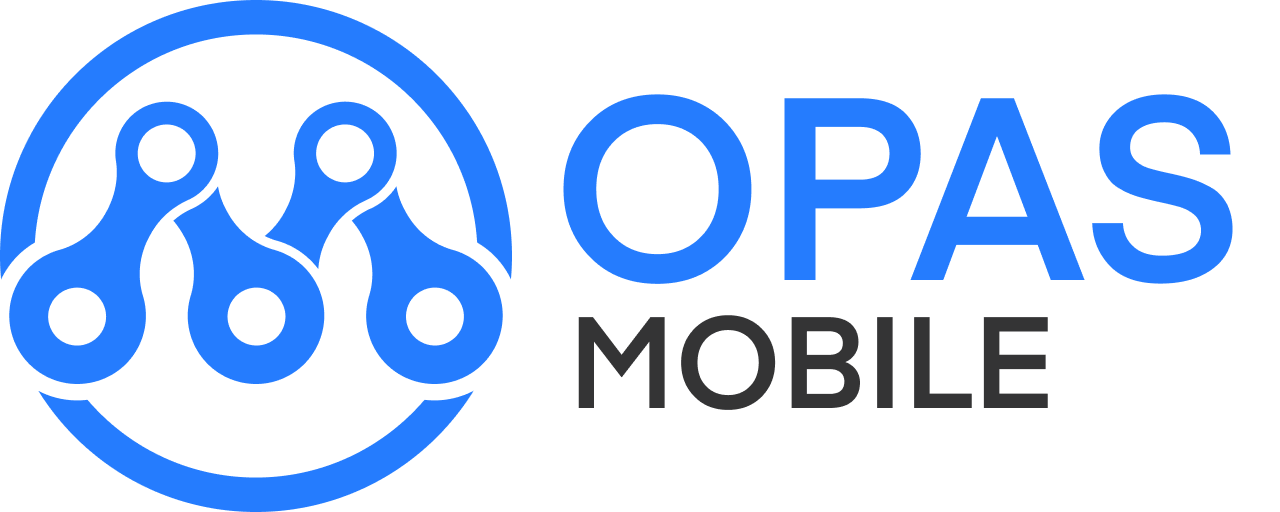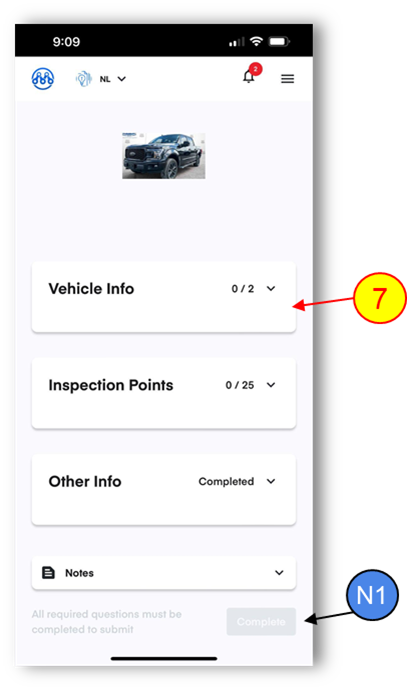Starting An Assessment (Inspection, Form, Report etc.) [MOBILE]
All forms and templates are now in one place.
- HSE
- Fleet
- Quality
- Commissioning
- Meetings
- Field Reports
To start a new report, follow these steps
1.From the dashboard, click ASSESS
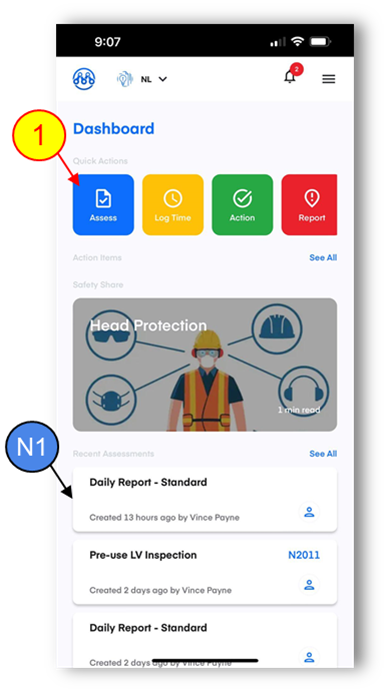
2.Select the TYPE of assessment you need. Note that the Asset dropdown will be hidden on some assessment types
3.Select the ASSET (truck etc.) you’re assessing
4.Select the TEMPLATE you’re using for example ‘Pre-use LV Inspection’
5.Add participants if required. Note that you will automatically be added, but there is the option to add others if you are working as a group
6.Click START ASSESSMENT

NOTE: You can review your recent assessments on the home screen, or click ‘SEE ALL’ to view the entire list
7.Click on each category to show/hide the questions.
NOTE: The COMPLETE button will turn green once all required questions have been completed.
8.Complete required and optional fields. Note that required fields are marked with an red asterisk (*)
9.Click COMPLETE.
10.Click PUBLISH to confirm and submit