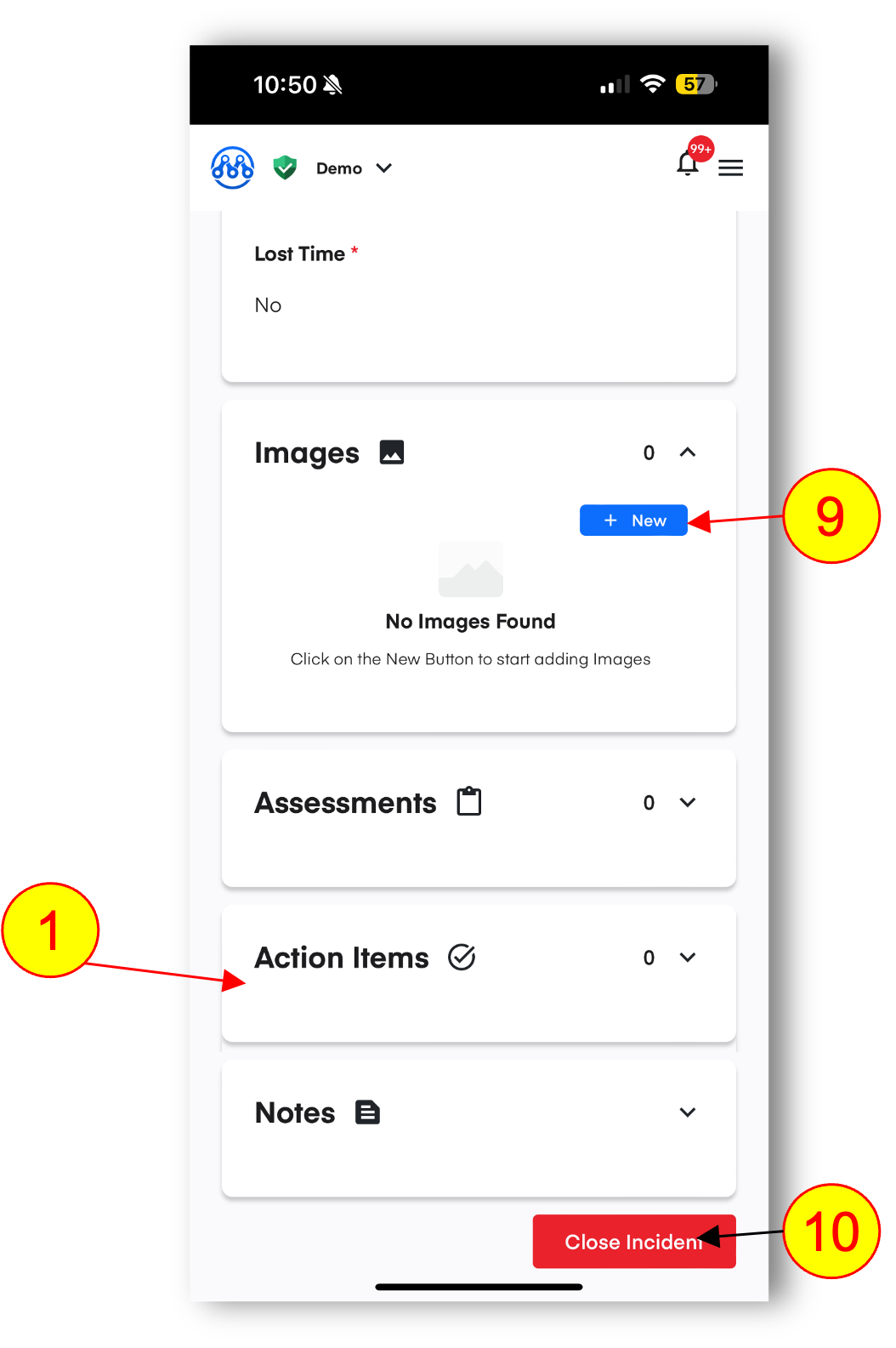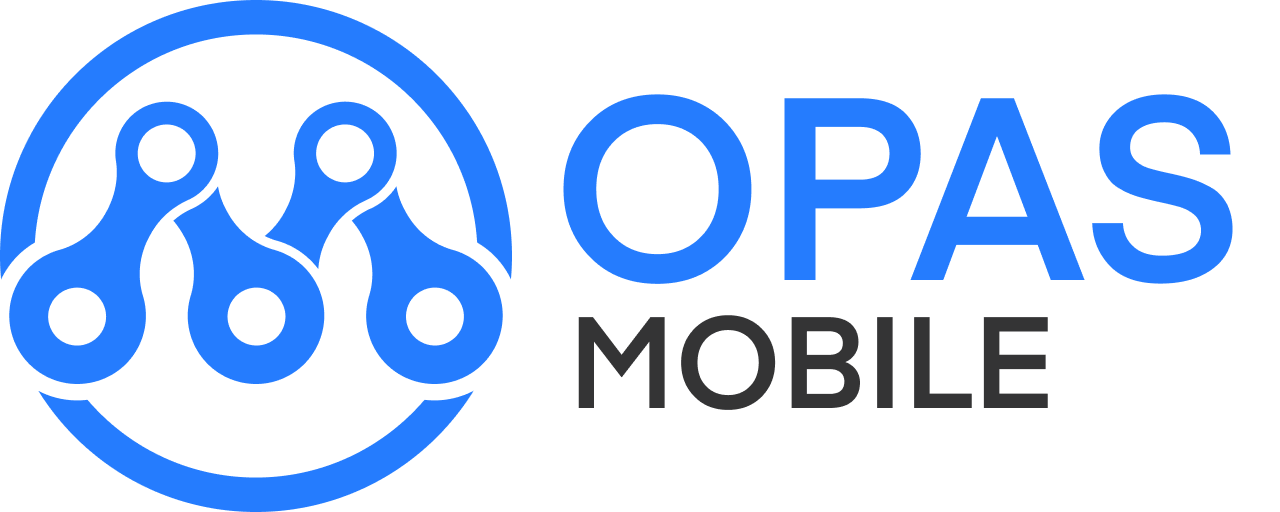Report an Incident
Incidents of all types (Safety, Environmental, Quality etc.) can be reported using the Incidents Module. Incidents follow a 3 step process to make submitting the initial report quick and easy while letting you collect detailed info and complete detailed investigations in phases 2 and 3.
1.On mobile you can submit an incident by clicking on the red ‘Report’ shortcut.
a.On desktop you can report an incident by clicking ‘Incidents’ in the left menu and then clicking the blue NEW button in the top right corner. The remainder of the steps are the same across all devices.
2.Fill in the title
3.Select the type and sub-type
4.Add any ‘participants’ involved in the incident.
5.Press Start Report. Phase 1 is now complete - an incident has been logged and admins will be notified.
NOTE: By default, most incidents are only visible to admins and listed participants.
6.The next screen shows a more detailed incident questionnaire based on the incident type. You’re encouraged to fill this out immediately after the incident if at all possible.
7.Once all questions are complete press Publish to move to the investigation stage.
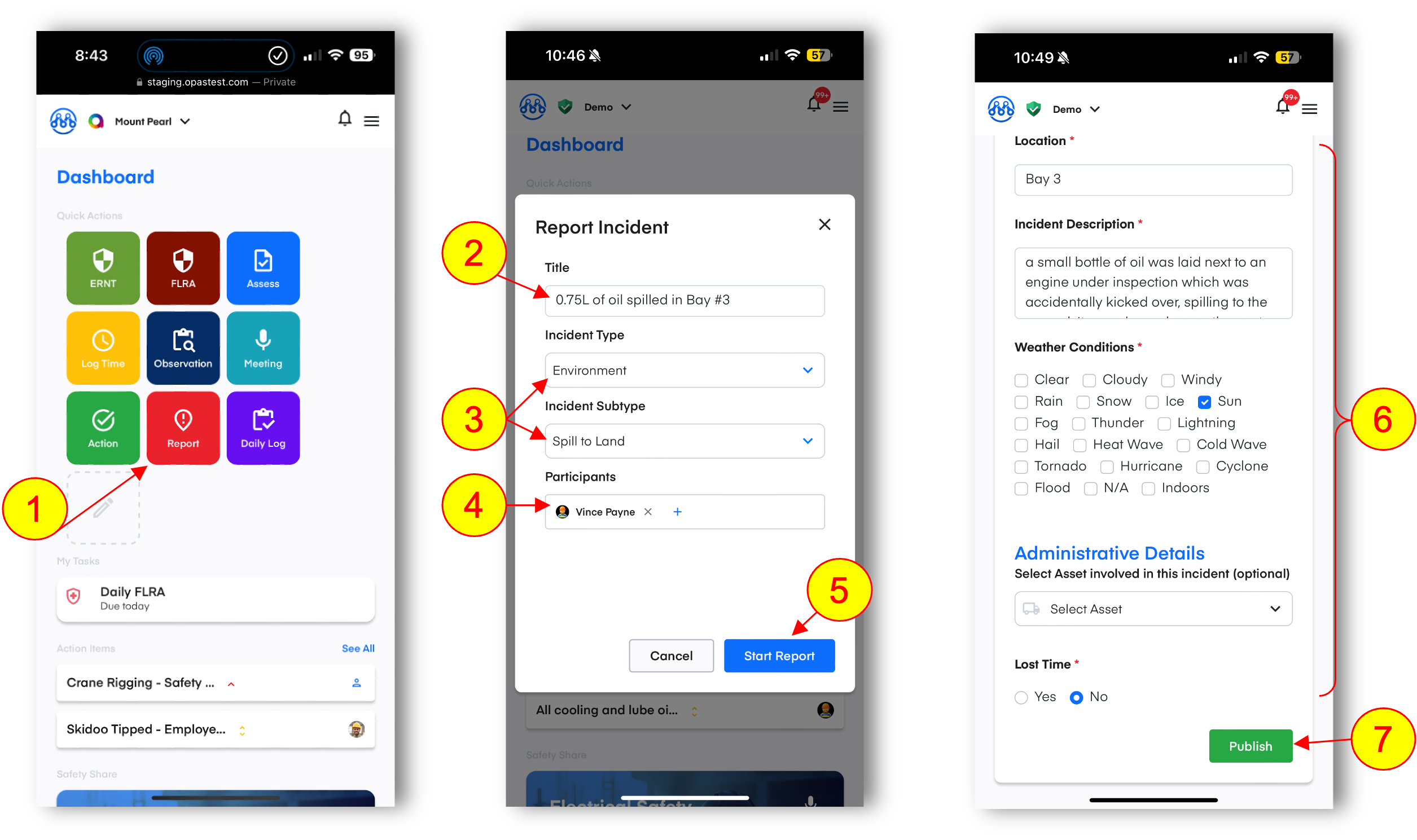
In the 3rd phase you’ll be able to add more detail to the report and complete an investigation including photo and file uploads, custom investigations forms (RCA etc.), action items and more. Incident reports are updated real-time across the entire platform.
NOTE: This component of the incident report is typically completed by someone from the management team
8.Click on each category, for example Action Items, to expand the view and see any contents.
9.Within each category you have the option to view existing content or add more by clicking the blue New button.
10.When the entire investigation is complete, click Close Incident which will show a signature modal to confirm you’re ready to clock and lock this incident from future edits. This moves the status from Investigation to Complete.