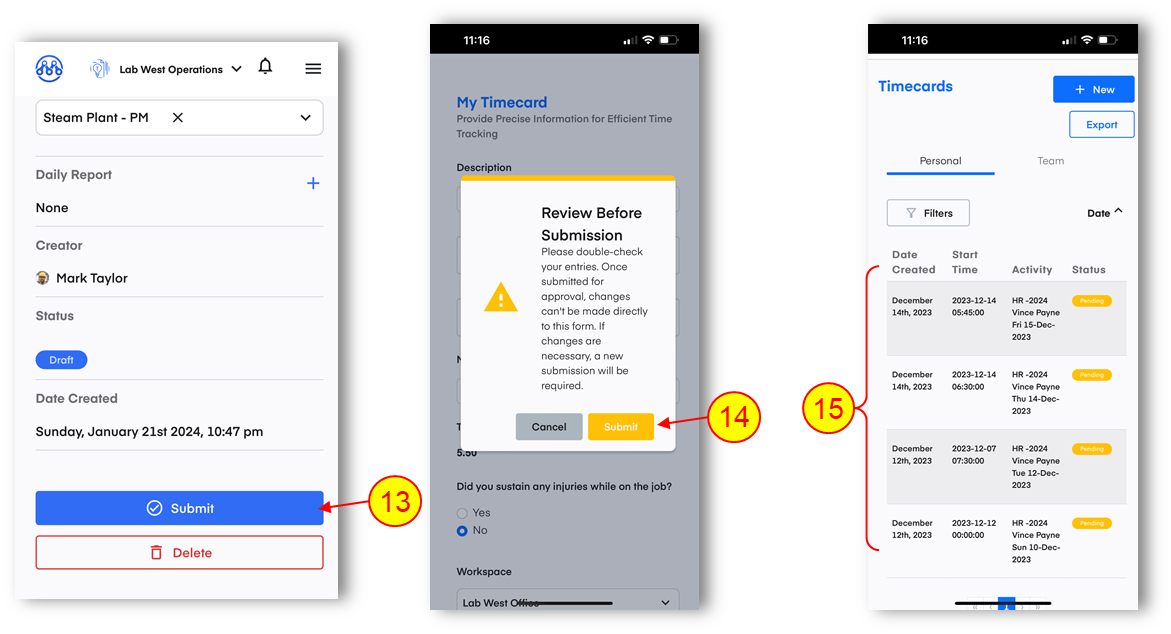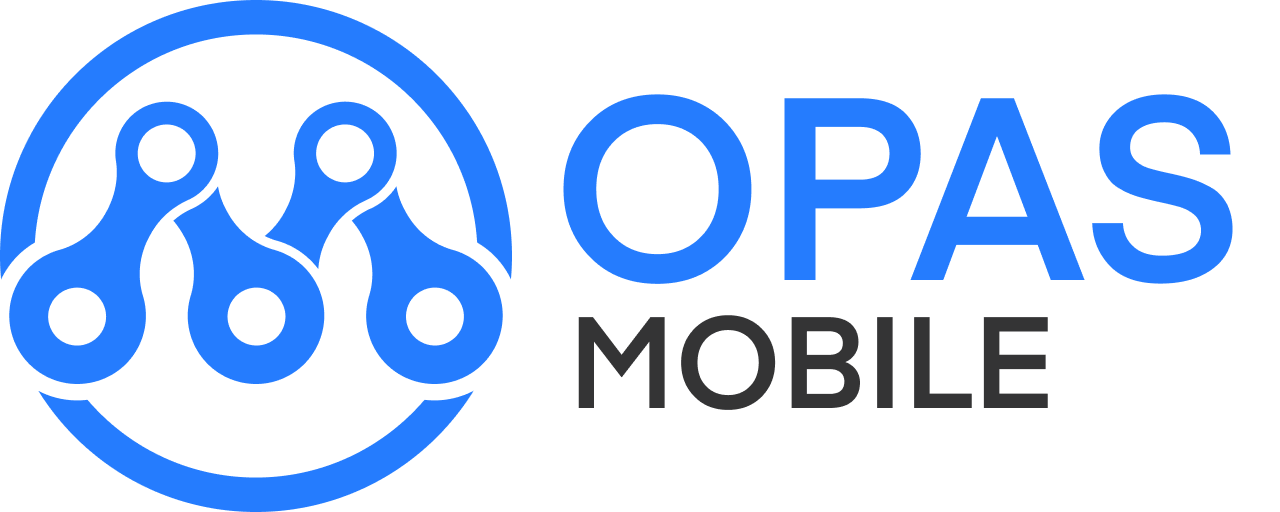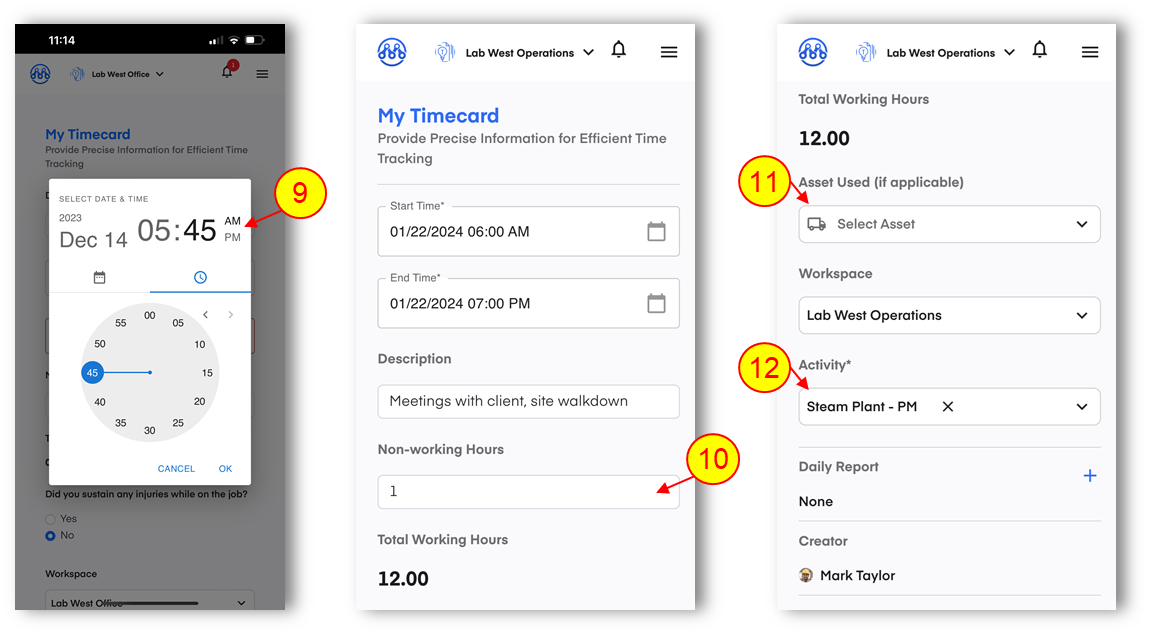Submit a Timecard [Mobile]
1.Click LOG TIME
2.Click NEW
3.Enter a description of your work for this shift
(ie. ‘CC Support P67 Pump Service’)
4.Click NEXT
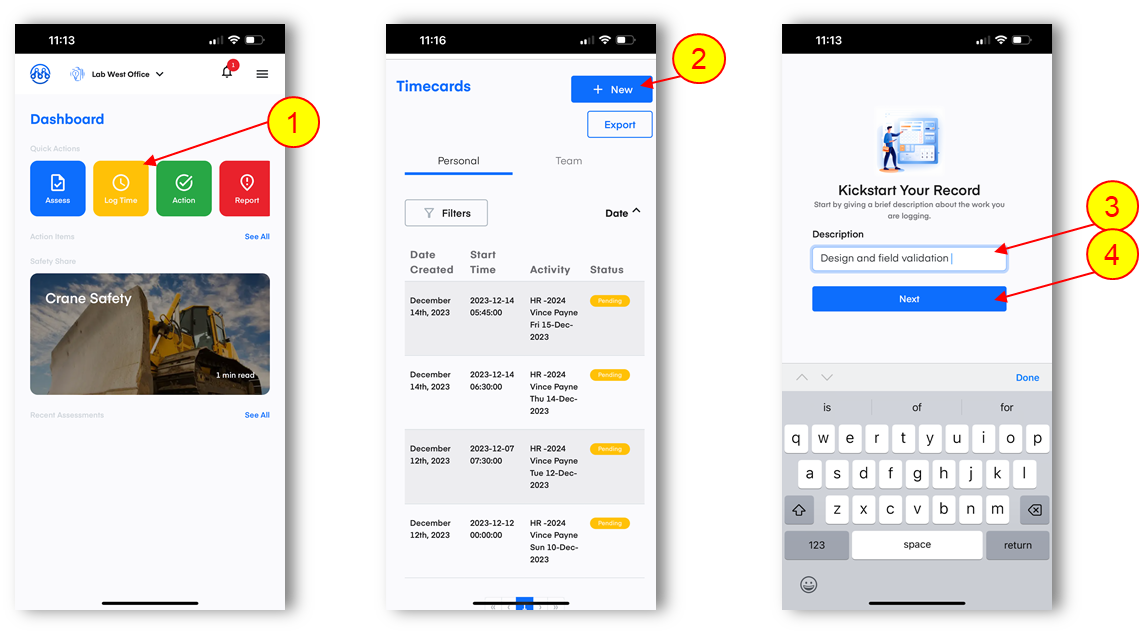
5.Click the start time box to show the date/time picker
6.Click the date of entry (this defaults to the current date)
7.Click the hour (ie. 5) you can click on the AM / PM section at the top right of this window to change from morning to afternoon
NOTE: You can also click and drag the hands on the clock to enter precise times.
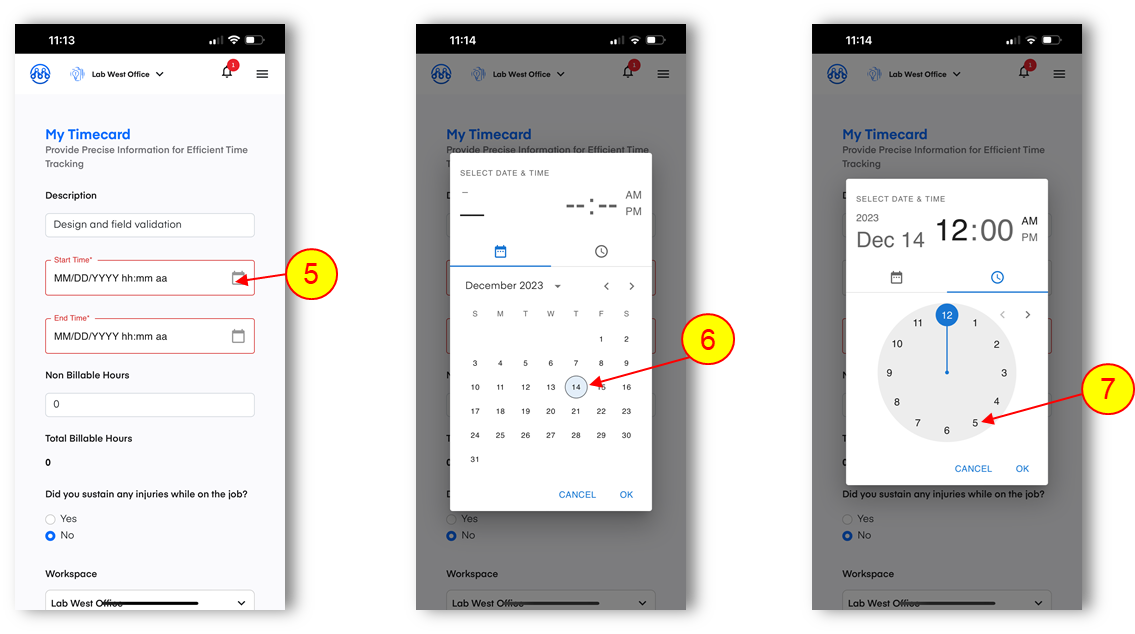
8.Click the minutes.
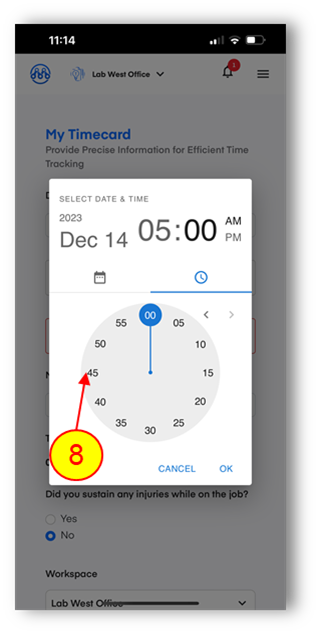
9.If needed, click the AM / PM in the top right to toggle between morning and afternoon.
10.If required, include any non-working hours (ie. off-site hours that you were not working). This will reduce the total hours for the day.
OPTIONAL: There may be additional mandatory questions for example, if you were hurt at work during this shift
OPTIONAL: Change your workspace to show activities in another area. Most users do not need to change their workspace.
11.OPTIONAL: If you used a vehicle or other equipment during this shift, click ASSET USED and select it from this list.
12.Click the ACTIVITY dropdown and select the specific activity and date you worked on.
13.Review, then click SUBMIT
14.You have another opportunity to make any changes before clicking SUBMIT again.
15.You can then see the status of all submitted timecards.