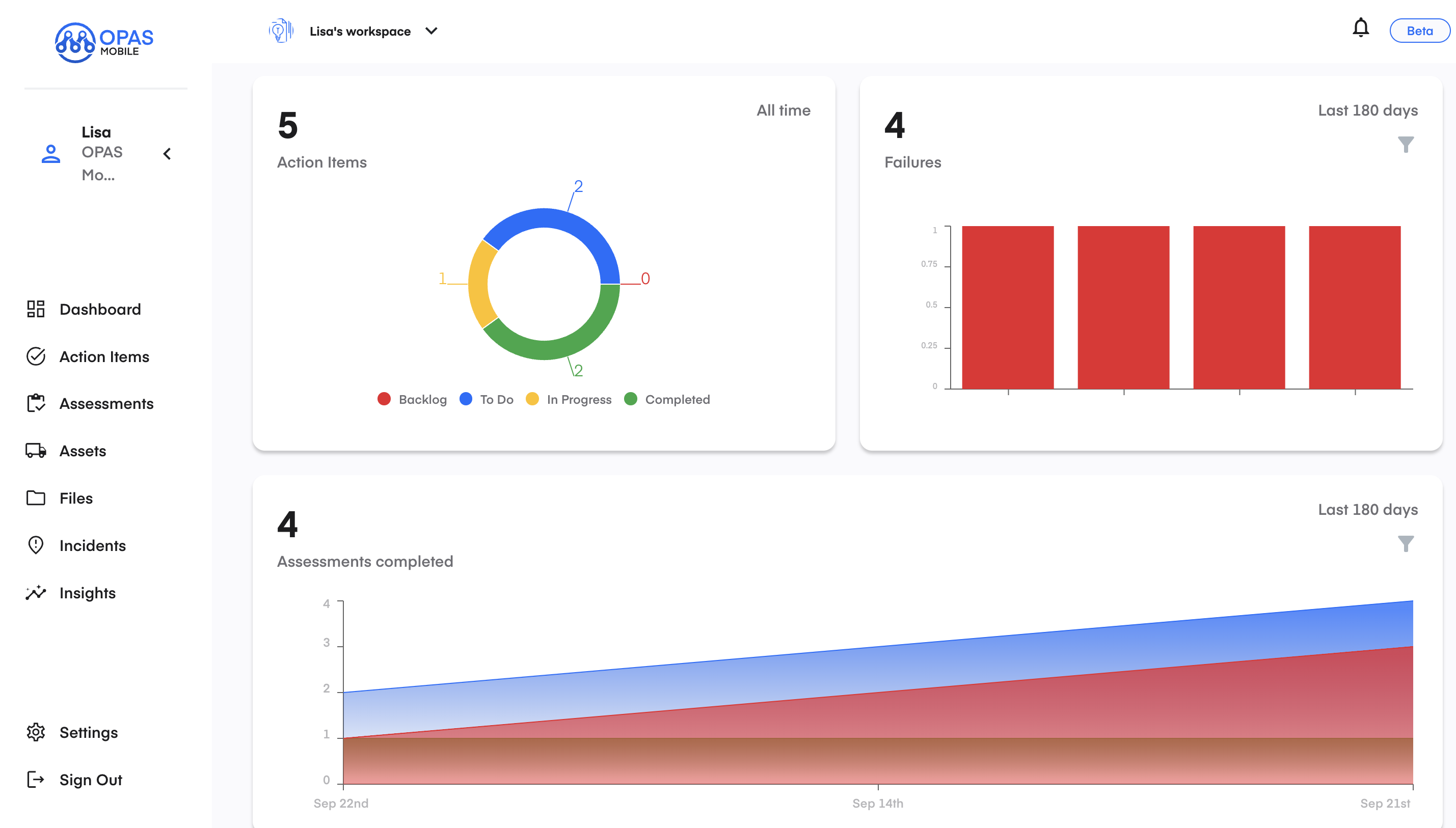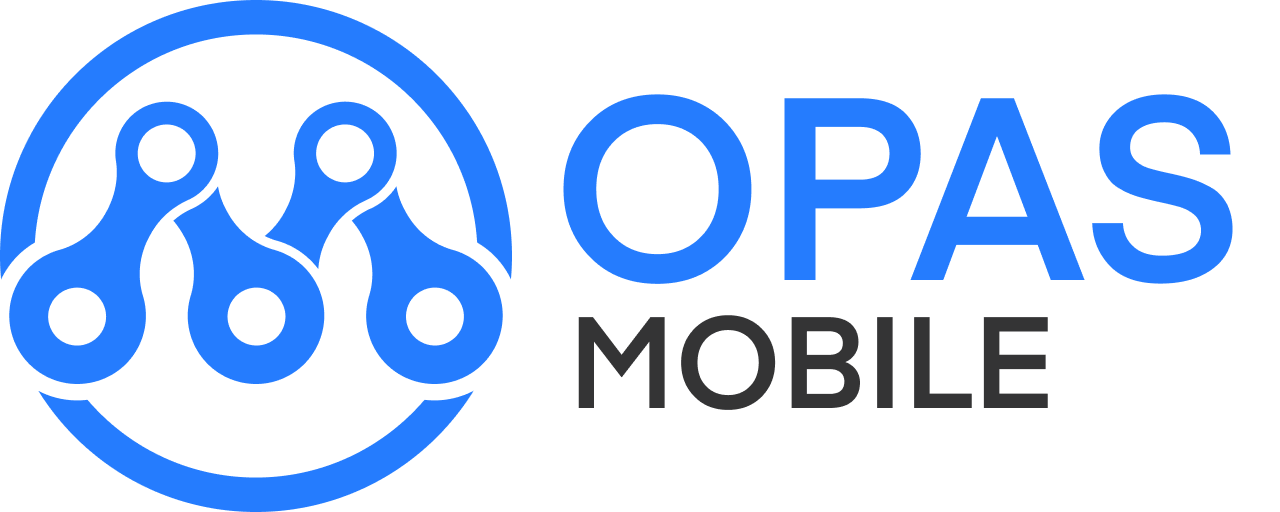Welcome to your Dashboard [Desktop]
Main Homepage
You will find everything you need here.
The Workspace Dropdown Menu
Only administrators and creators have the availability to create new workspaces.
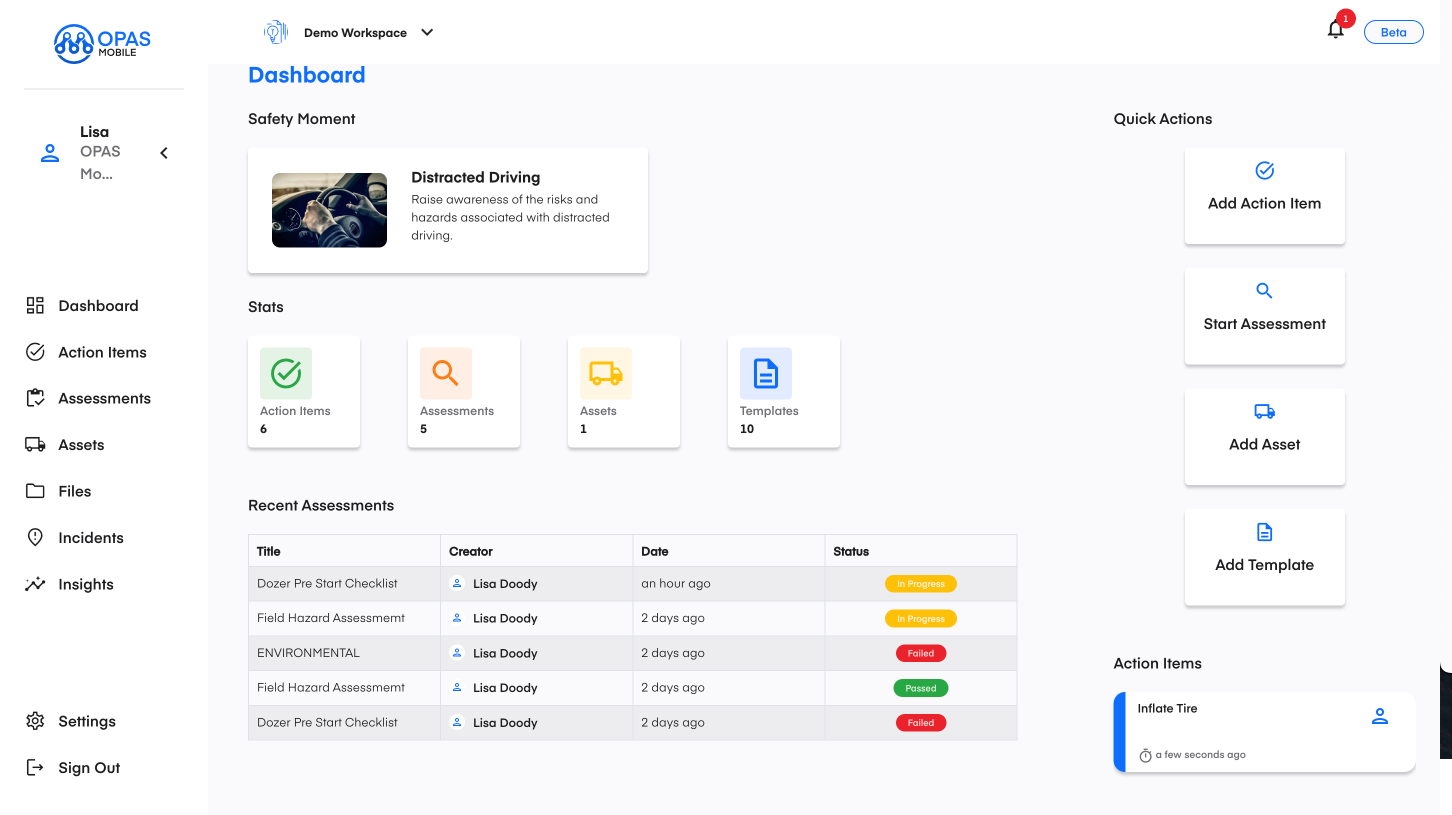
Safety Moment
Toolbox Talk -- Stay Safe with Daily Toolbox Talks, visit us every day to receive an updated safety tip through our Toolbox Talks.
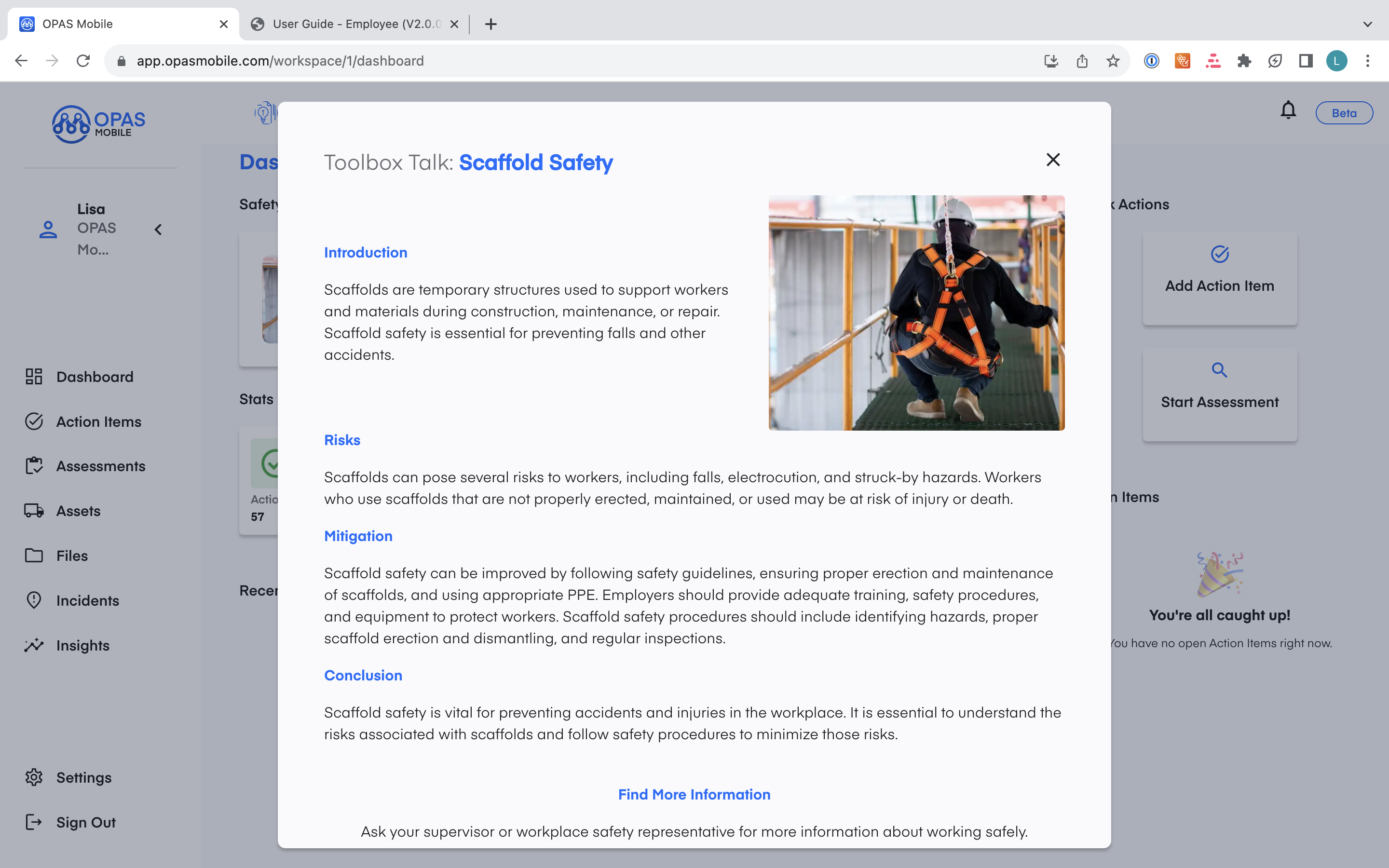
Action Items
A list of Action Items with Assigned Tasks and Responsibilities
Here is a comprehensive rundown of all the assigned tasks, including the task's name, responsible party, creator, priority level, customizable labels and status.
If you have been assigned any of these tasks, it is your responsibility to ensure that they are completed within the specified timeframe. Additionally, you should update the status as “Backlog”, “In Progress,” or “Completed” to keep everyone on the same page.
In addition, there is an in-app chat feature that allows both the creator and assignee to communicate and stay updated on the task at hand.
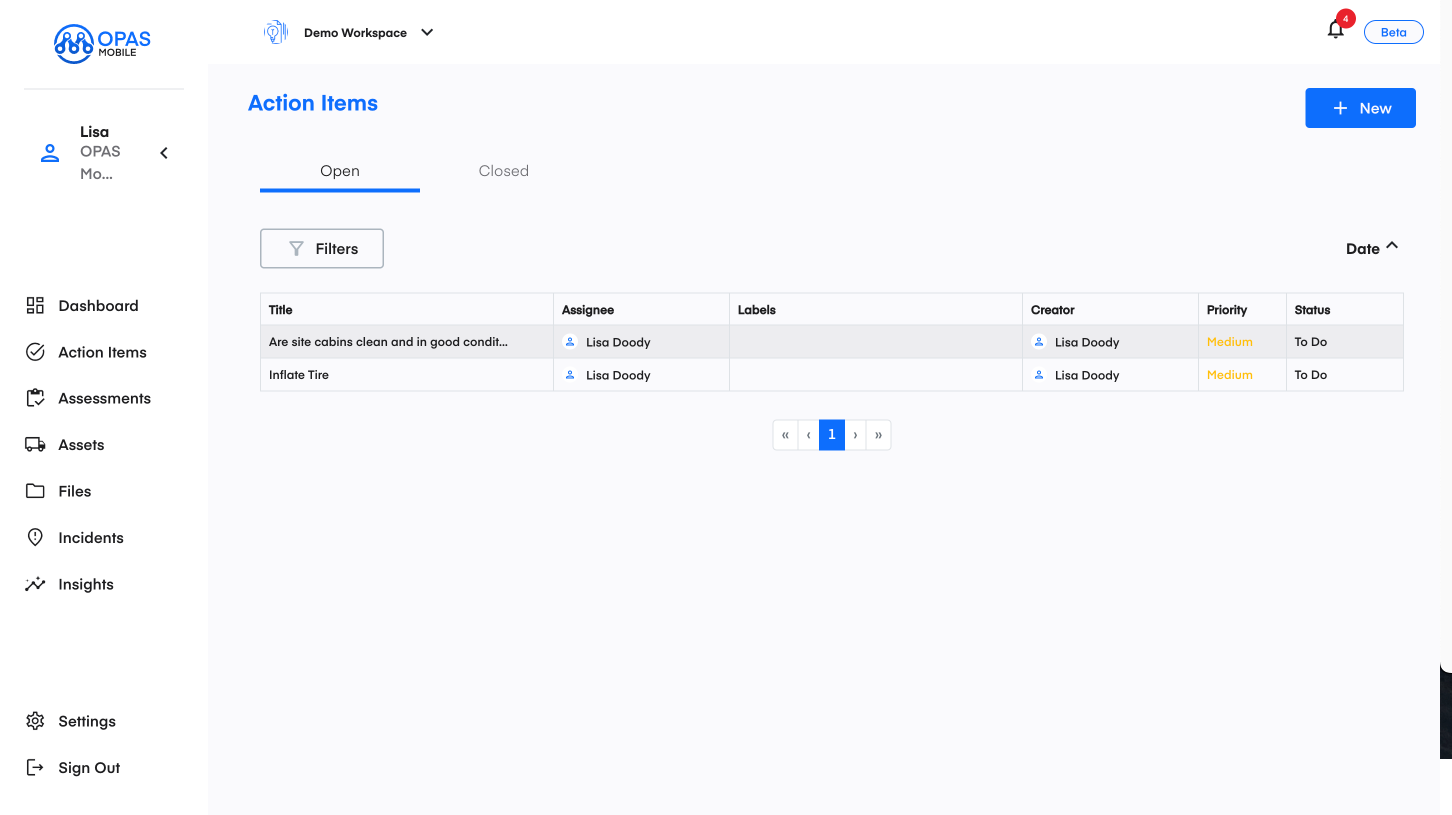
Assessments
This page serves as a comprehensive repository for Assessments. Here, you can easily access assessments that are either underway, in progress, or already completed.
You will find detailed information about each assessment, including its type (e.g., Fleet, Health, Safety & Environment, Quality, or Commissioning), the assessment's title, its creator, the initiation or completion date, and its current status.
Additionally, we offer a convenient filtering search feature to help you quickly locate specific assessments.
Furthermore, we have templates available for your use. If you wish to create a new template, please reach out to either the creator of the template or an administrator within the workspace.
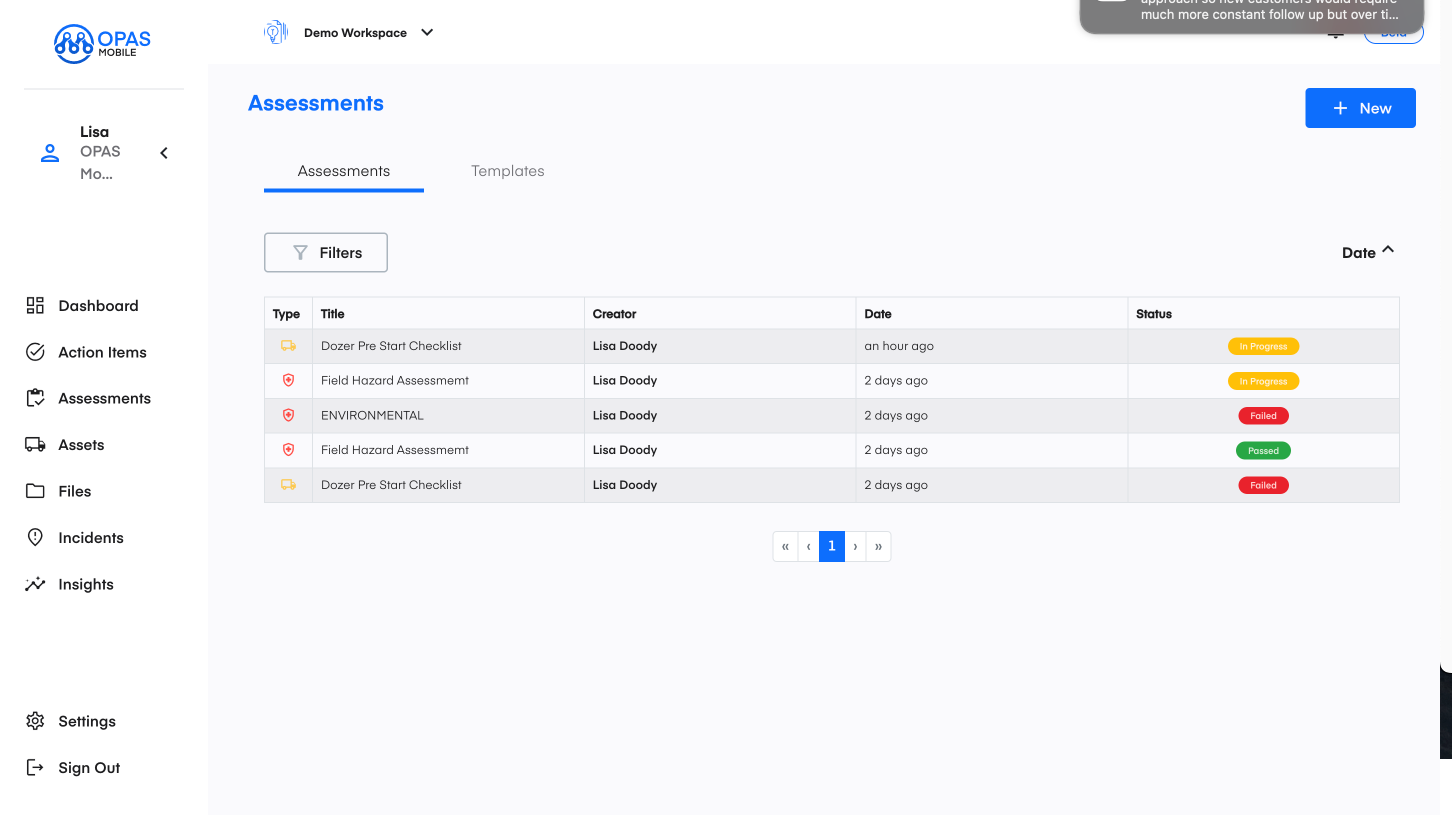
Assets
This is where you will find all Assets within your Workspace from here you can view a comprehensive list of Assets.
Only Admins or creators have the authority to create Assets.
To easily find a specific Asset, use the filtering option to search by type and subtype.
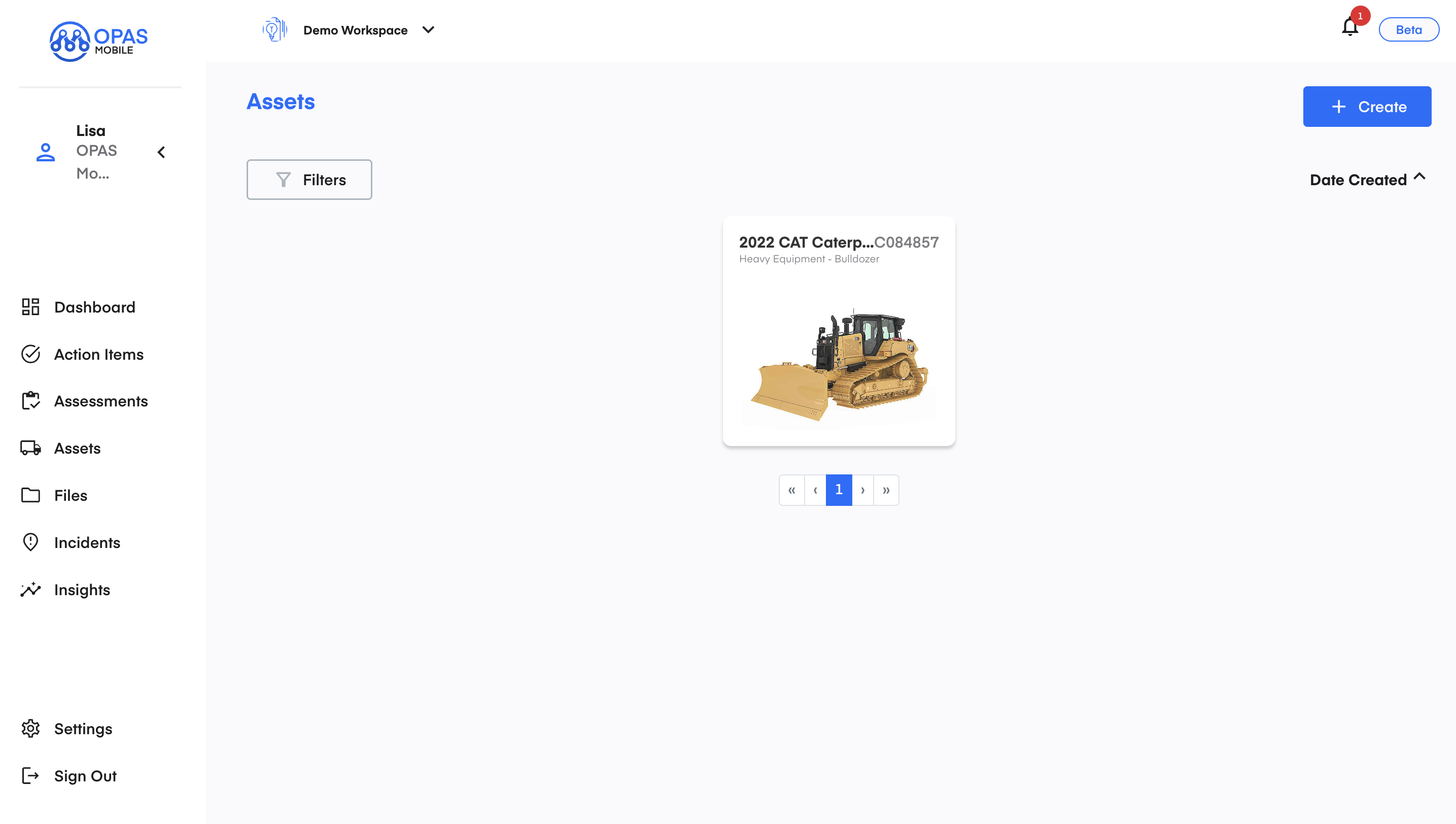
Files
This page displays all files stored within a designated workspace. Any user has the ability to create and upload files. However, only administrators possess the privilege to edit files that have been uploaded. These files may encompass a variety of document types, including manuals, certifications, permits, and more.
There are two categories of files:
- Global Files: These are accessible to all workspaces, enabling every user to view them.
- Workspace Files: These files are viewable exclusively by individuals invited to a particular workspace, except for the creator of the files.
To initiate the process of adding files or creating new folders, administrators can simply click on the '+ New' button, enabling them to organize and upload files directly from their devices.
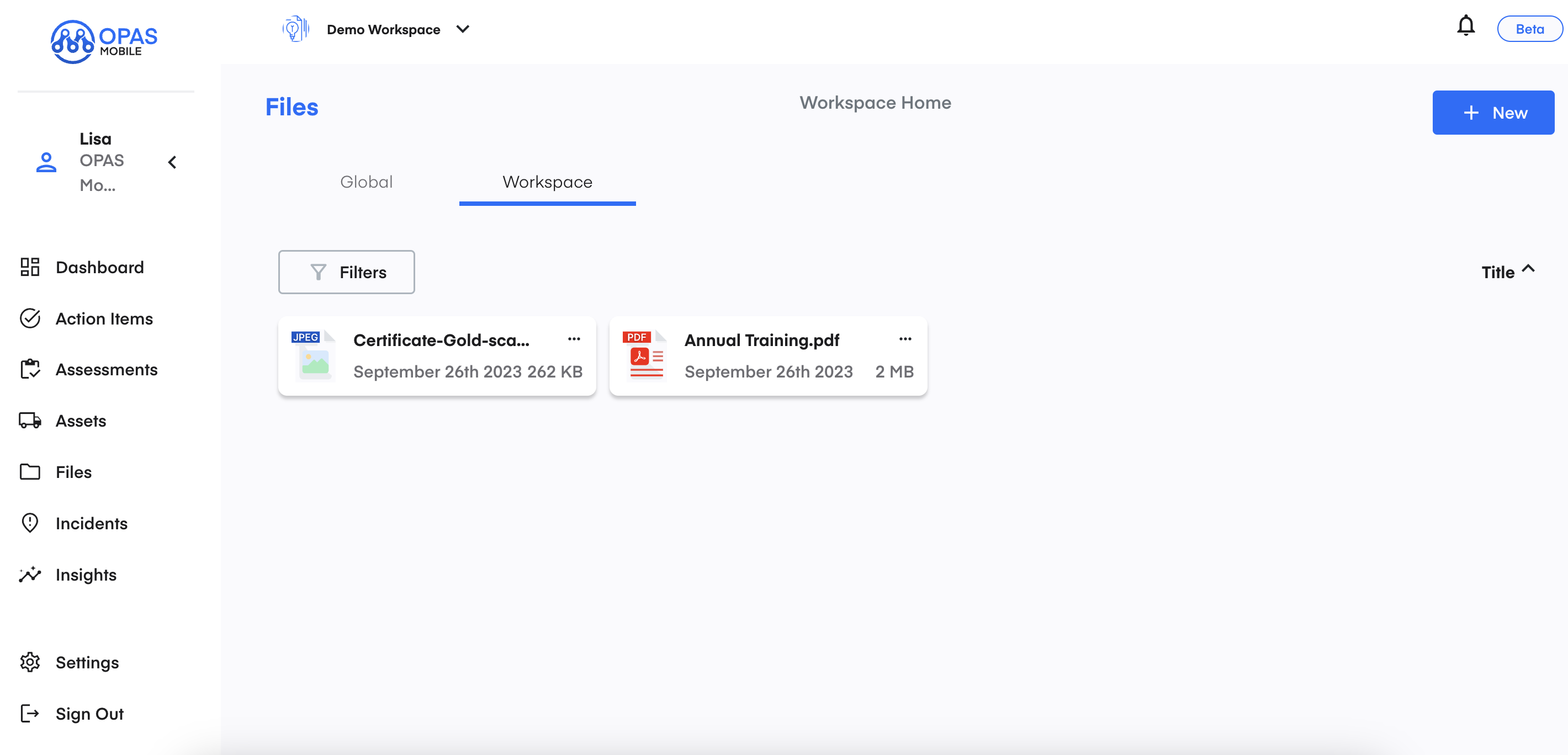
Incidents
On the incidents page, you can access information regarding current incidents, including the Title, type, subtype, creator, date it occurred, and status.
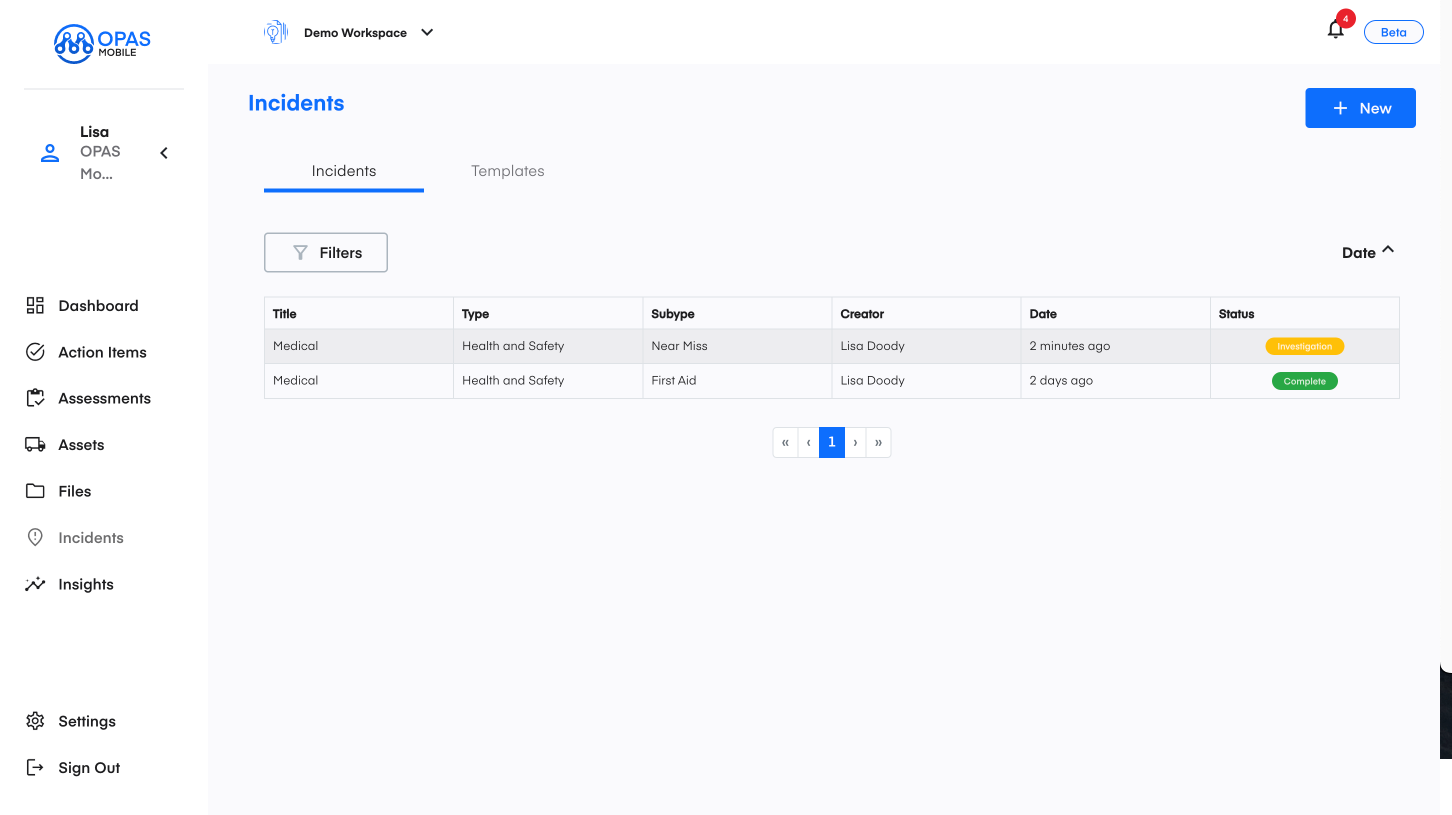
Insights
The insights provide an overview that includes the status of action items, any failures, and a graph that displays the assessments completed over the past 180 days.